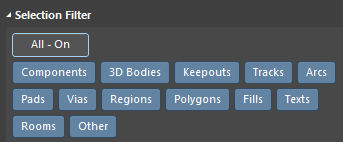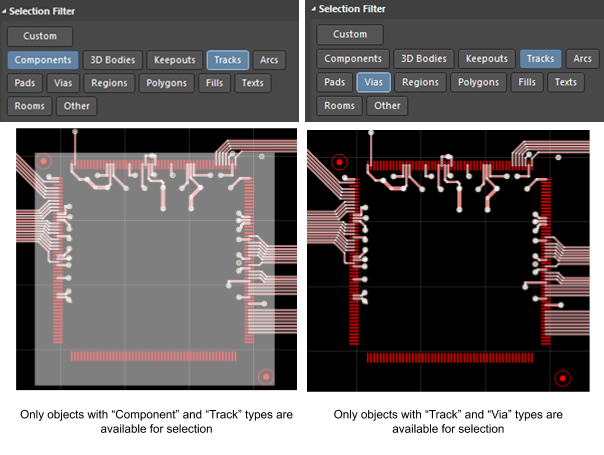Using Selection Filter
There are a lot of objects of extremely different types on each PCB. Even the simplest PCB includes at least three types of objects: components, tracks, and pads. The design process involves constant editing of objects, and to do that efficiently, you need an editing interface that allows you to easily select, examine and modify only those objects you need. Altium Designer has a convenient solution for this - the Selection Filter region of the Properties panel.
The Selection Filter region is displayed only when no objects are selected in the workspace.
This region lists all the different types of objects that can be placed on the PCB and presents them in the form of buttons with two possible states: On or Off. The buttons in this region are the object types that can be selected and changed. If an object is highlighted in blue, it is available for selection by clicking on it. If an object is gray, it cannot be selected.
Tip: You can also quickly edit Selection Filter settings using the  icon on the Active Bar.
icon on the Active Bar.