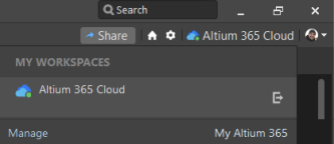Inviting Users to Collaborate
Product development is not a one-person job. Altium 365 allows you to invite users to your Workspace to collaborate on projects, and you can organize the work of the entire company in a single workspace. At the same time, invited team members will always have access to the most up-to-date versions of projects and components. You can invite a User to a workspace using the My Altium 365 web window.
Click on the Workspace name in the upper-right corner of Altium Designer. In the drop-down menu, click My Altium 365 to open the Workspace configuration in your browser.
Select Workspace Members from the left-hand menu in the browser to open team management settings
Click Invite Workspace Members to start the invitation process.
The Invite Team Members dialog that opens (displayed below) is used to create a list of Users you want to invite and assign their Roles in the Workspace.
To assign a team member as an administrator, check the box Administrators.
Finally, you can add a note that the Users will see in the invitation. After entering all the necessary data, click Invite to complete the process.
After clicking Invite, the User will receive an invitation at the specified email address, as shown below. After clicking Accept Invite, the new team member will have access to the Workspace and will be able to collaborate with other participants.