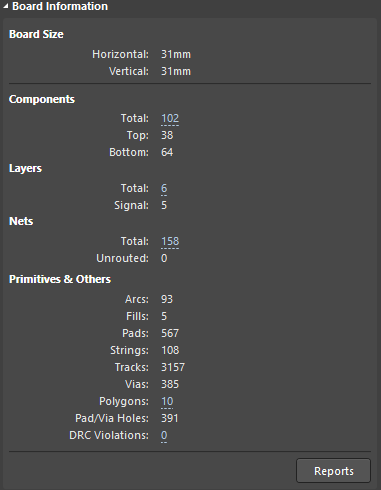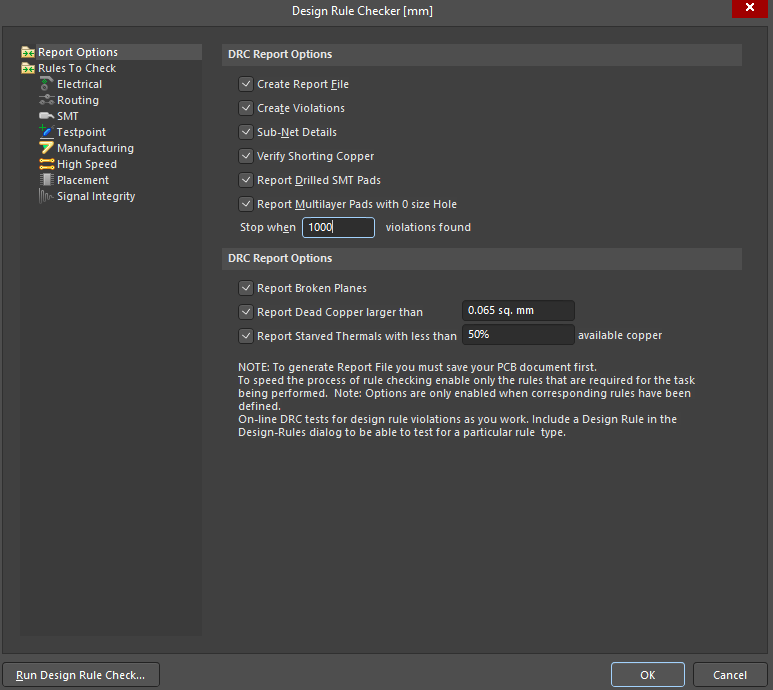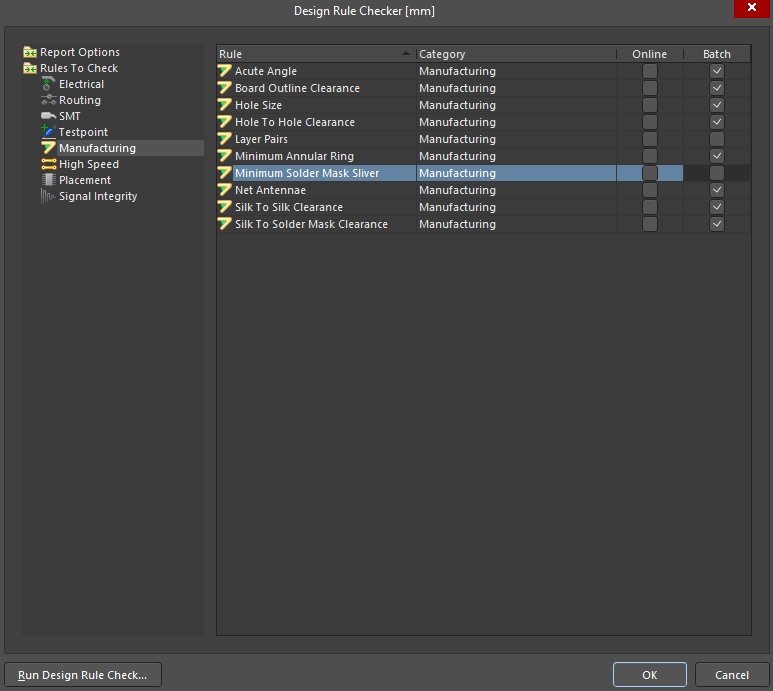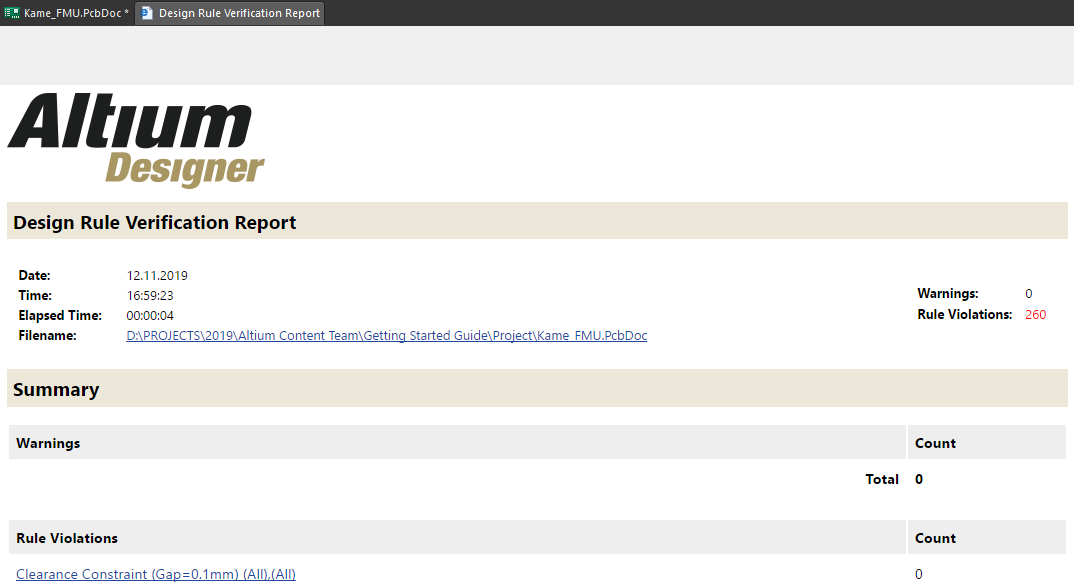Performing Board DRC
A PCB is a complex device in which many different nuances have to be considered. Therefore, each time you finish the PCB designing stage, you should always run a DRC ( Design Rule Check). The first step is to check whether all connections have been completed. To do this, we need to look at the Board Information region of the Properties panel in which the total number of Unrouted Nets is displayed, which should be 0 at the end of the design. If it is not equal to zero, there are unrouted nets in the project that need to be routed. If you cannot find an unrouted net, we'll find it as part of the DRC check.
To run a DRC, select Tools > Design Rule Check from the main menus. In the Design Rule Checker dialog, check all the boxes in the DRC Report Options region. Set the value to 1000 in the Stop when xxx violations found field. When 1000 errors are reached, DRC will be paused, and therefore, may not reach some of the errors. That's why after fixing all the errors, restart the DRC check again or set a larger value.
You can exclude specific rules from the rule check. For example, let’s exclude the Minimum Solder Mask Sliver rule from the check. On the left side of the dialog, select Manufacturing to open all rules that are associated with PCB manufacturing. Uncheck the box for Minimum Solder Mask Sliver in the Batch column to exclude this rule from the DRC check.
Click Run Design Rule Check on the lower-left corner to start the DRC check. It will take some time to check all the rules. When the DRC check is completed, the Messages panel will open with a list of all violations and the Design Rule Verification Report opens in the design space. The Design Rule Verification Report lists all violations grouped by category. Each of the categories can be expanded and the violations can be seen and selected on the PCB by left-clicking on the desired violation. This process is much more convenient using the PCB Rules And Violations panel. The next chapter will show the approach to localization and error correction.