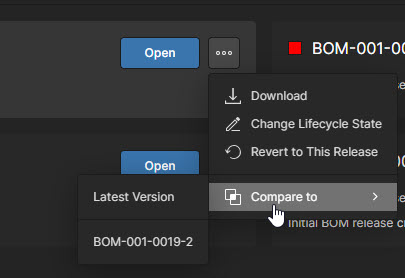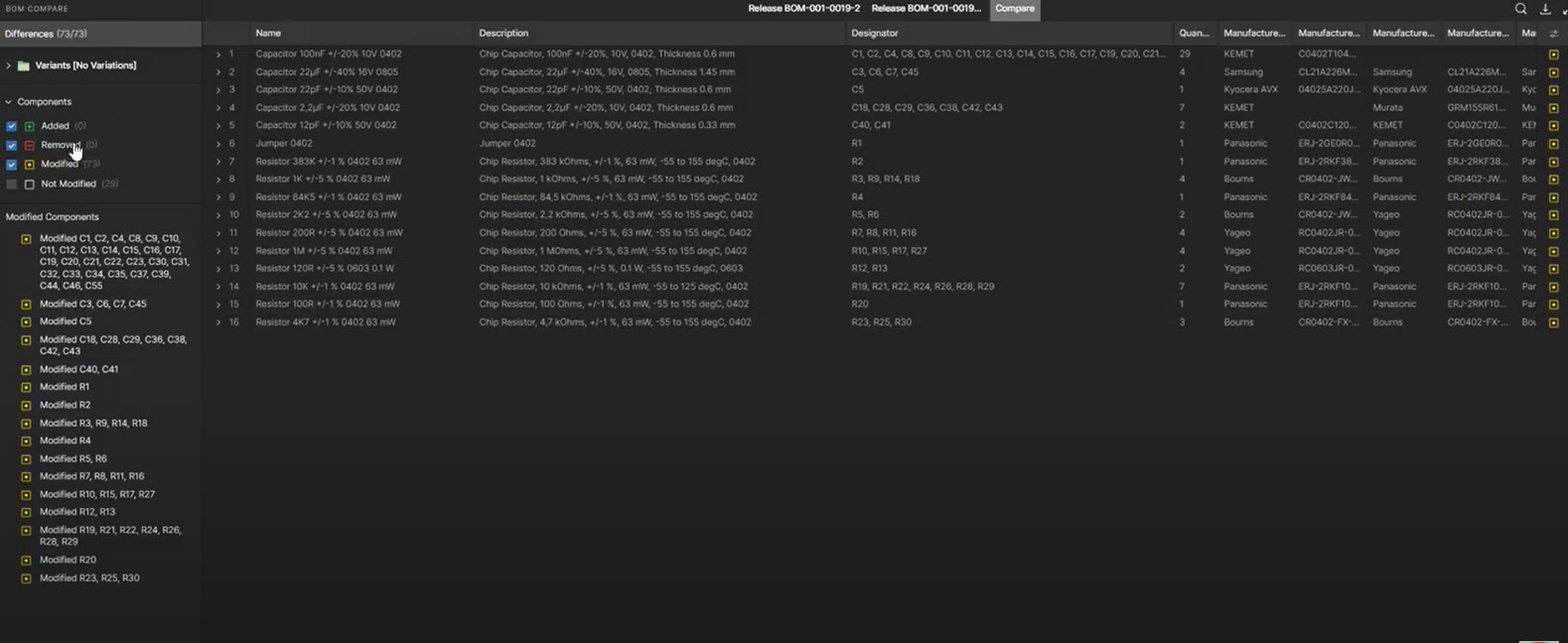BOM Portal Releases Panel
The Releases Panel
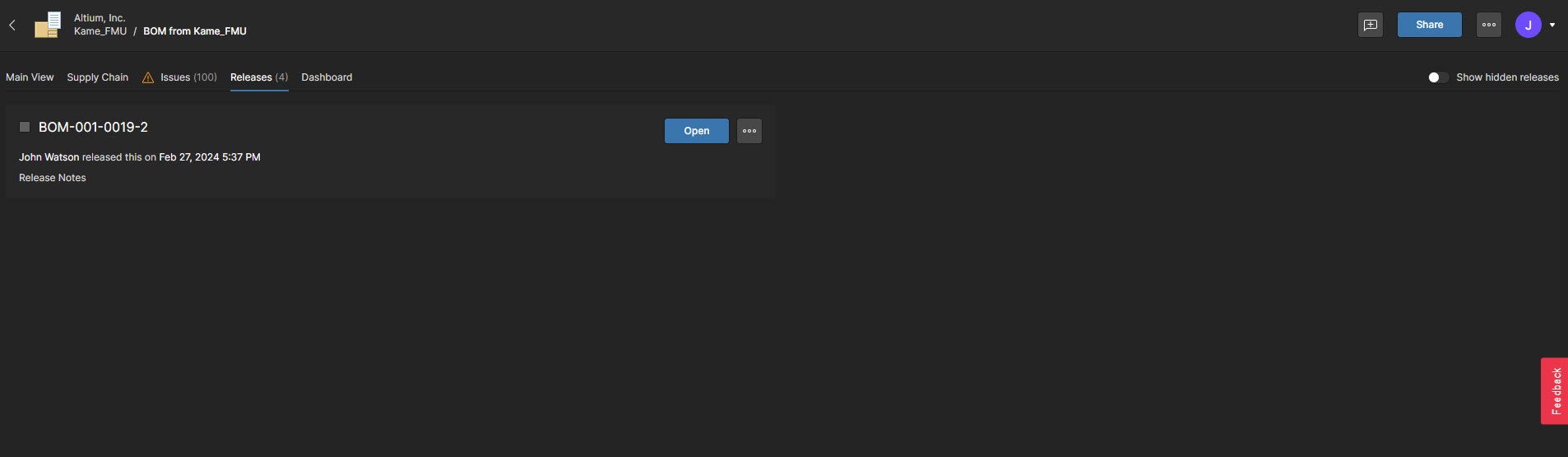
In this article we'll review the uses and features of the BOM Portal Release Panel. Although it's the smallest of the BOM Portal panels, it is probably one of the more important ones because:
- It serves as a central location to store released BOMs
- It manages released BOMs with various release tools, including downloading, changing lifecycle states, reverting, and comparing
BOM Prerequisites
Before we get into the release process, there are some prerequisites that we need to confirm. First off, your BOM is ready to be released. By looking at the issues that were brought up in your supply chain and issues panel, you can decide whether your BOM is ready for release.
BOM Templates
You can find BOM templates in Altium Designer's Explorer Panel, where there are available BOM templates under managed content. These BOM templates use the Microsoft Excel format, and they are system templates that cannot be changed.
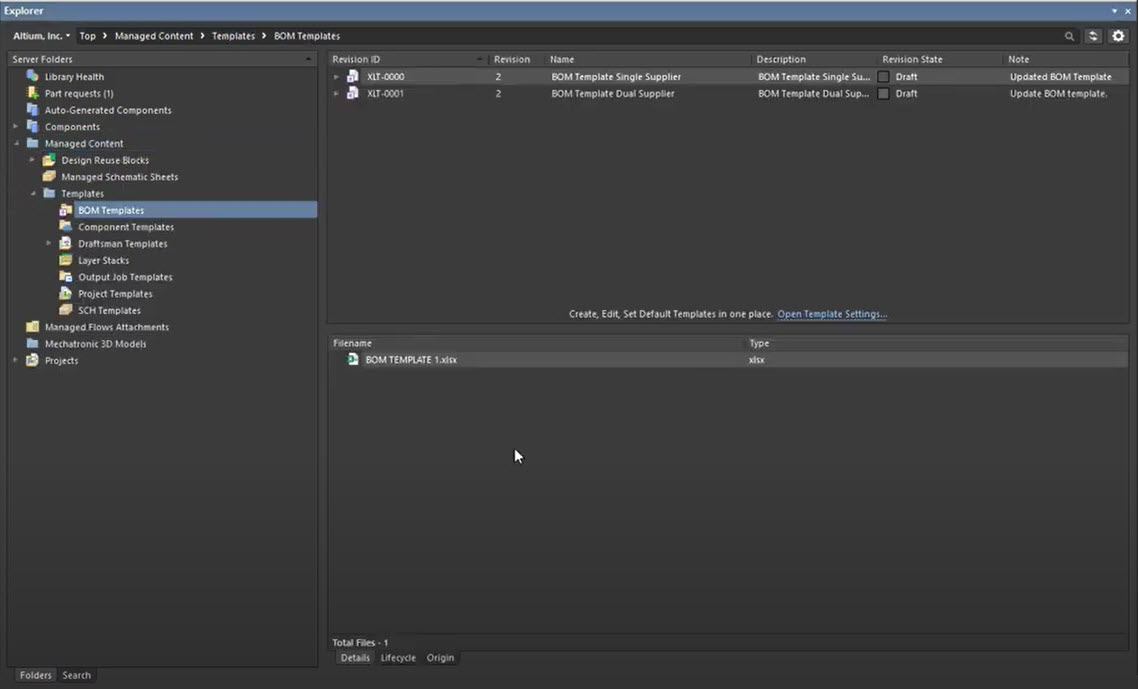
Creating a New BOM Template
To create your template, right-click an item and a choose BOM template, and then upload a template in a Microsoft Excel format. Make sure that the columns of the Excel formatted template match the parameter data you wish to capture.
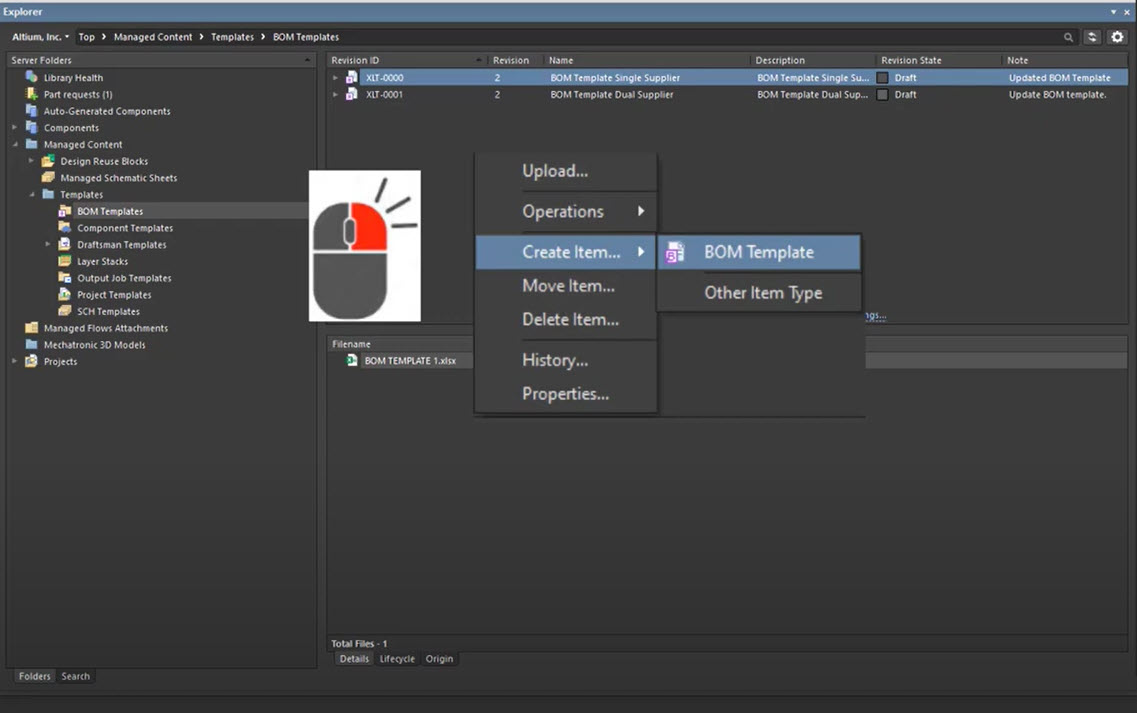
Releasing a BOM
To release a BOM, use the ellipses icon up at the top right, you can release the BOM you first want, then select the template you wish to use, whether it's one of the system templates or one you created. Ensure that you add release notes when you release a BOM, and then from there, it's just a matter of hitting release, and it will now complete the process. You will be notified that the BOM has been released and will be added to your Release Panel
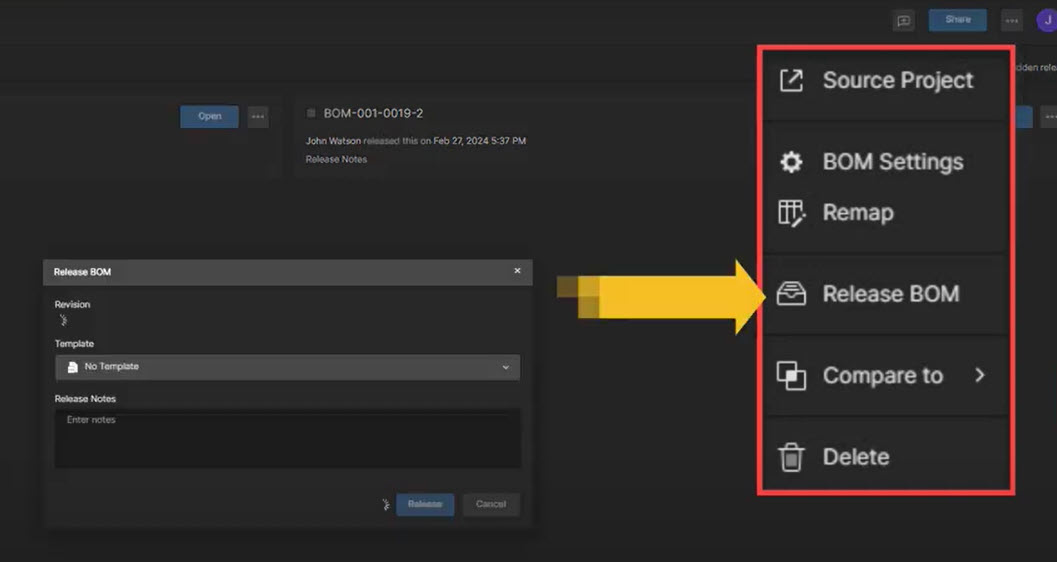
BOM Management Tools
BOM management tools are available by selecting the ellipses icon on a particular BOM Release. You have several great options.
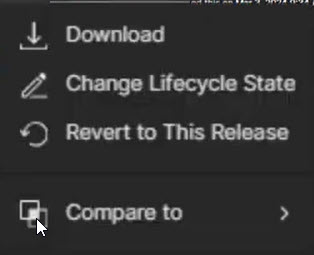
BOM Lifecycle Scheme
One option is to change your lifecycle State. The BOM is a controlled item and has its lifecycle scheme, which can be found under your system Preferences > Data Management > Servers > Properties. The BOM uses a generic lifecycle scheme
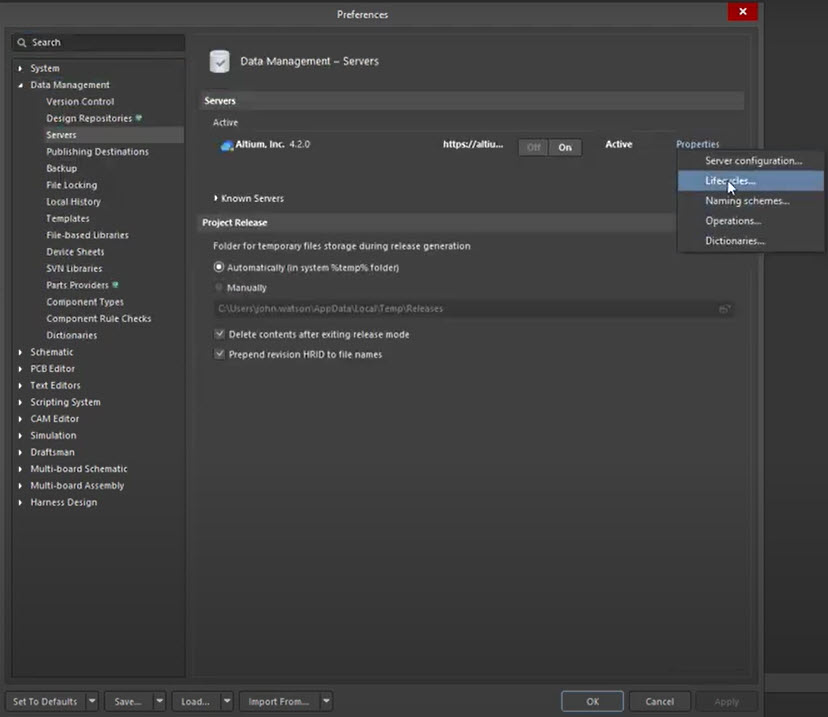
Changing Lifecycle Schemes on a BOM
When changing lifecycle states it will first identify the current state of your BOM, and then the next state it will go to. This is dictated by the lifecycle scheme. If the selection is made that the BOM has been obsoleted, then I can choose that, and it falls off my list.
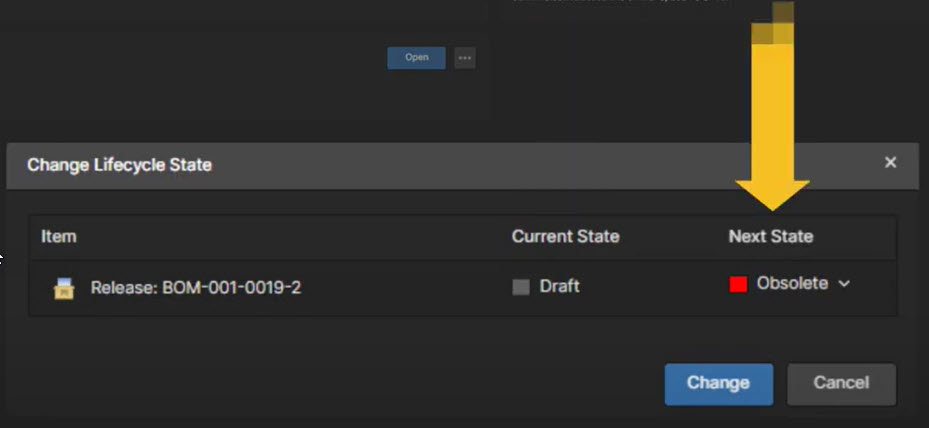
Show Hidden Releases
If you wish to see all BOMs that have been released no matter what state they are in, I can click on show hidden releases and all BOMs are now shown.
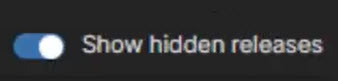
Revert to another Release
With all BOMs shown, I can revert back to any BOM that I have worked with. I have to confirm that I wish to do this and then it will revert if the previous release or any release that you wish.
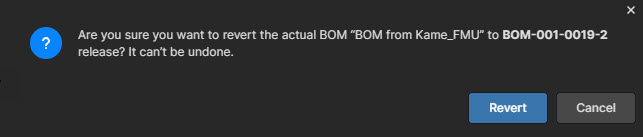
BOM Comparison
Any BOM can be compared with any other released BOM. This shows me the components that have been added, removed, or modified.