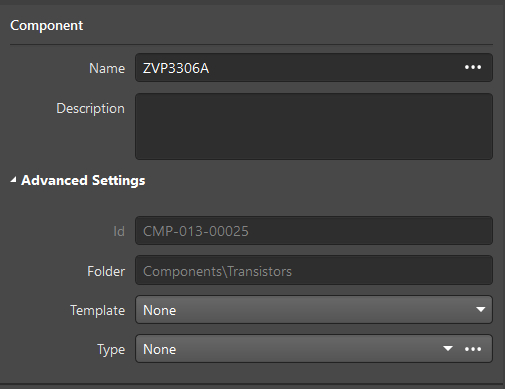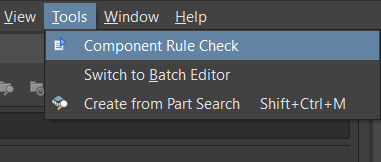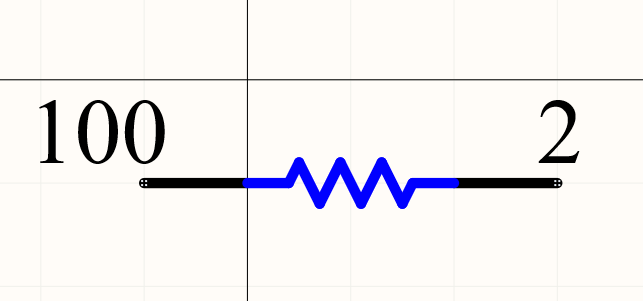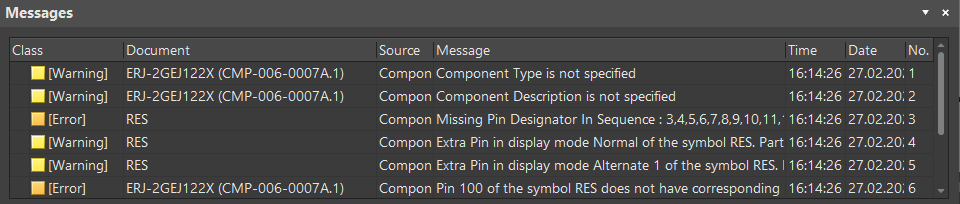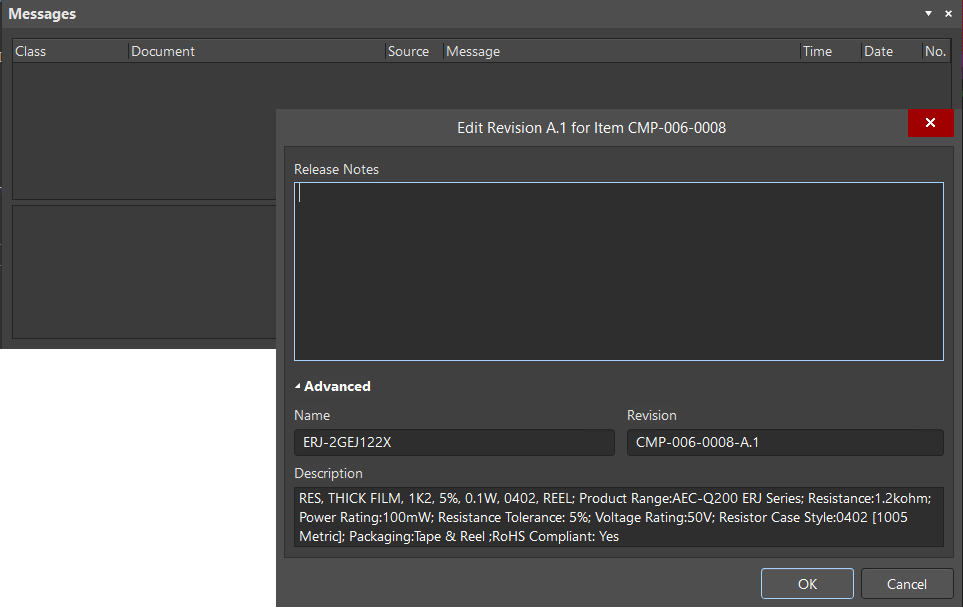Component and Model Validation
Altium provides automatic validation of components and their models according to the options set in the Data Management > Component Rule Checks page of the Preferences dialog.
Create a new component by right-clicking in the top region of the Components panel then choose Operations > Create or Operations > Clone.
The component editor opens. Enter the component data, as shown below. Leave the Description field empty and set Template and Type to None.
Save the changes.
Choose Tools > Component Rule Check from the main menus.
The Messages panel displays any errors.
Saving a component in Altium validates it automatically. All component data, as well as model parameters, are verified. Let’s look at an example.
In the component editor, click on the  button associated with the symbol.
button associated with the symbol.
In the editor that opens, change the number of the first output to a larger value.
Make the component tab active then save the changes in the local version. Choose File > Save to Server from the main menus. In the Messages panel that opens, there will be errors caused by the symbol creation.
Correct the errors then send the changes to the server using  (Save current document as new revision in server) located in the top left corner of the design space.
(Save current document as new revision in server) located in the top left corner of the design space.
The system now finds no errors and allows you to release the new component to Altium.
As this process demonstrates, using the Altium 365 platform reduces the probability of creating components with incorrect parameters or models.