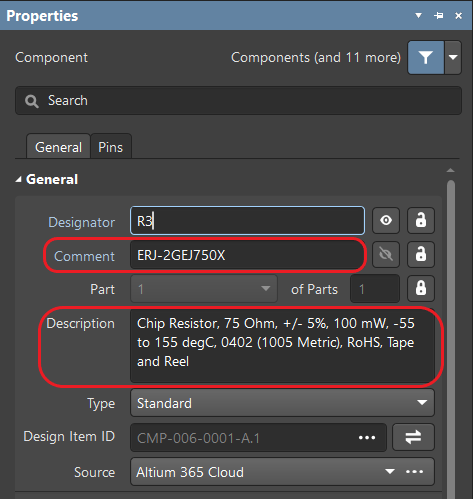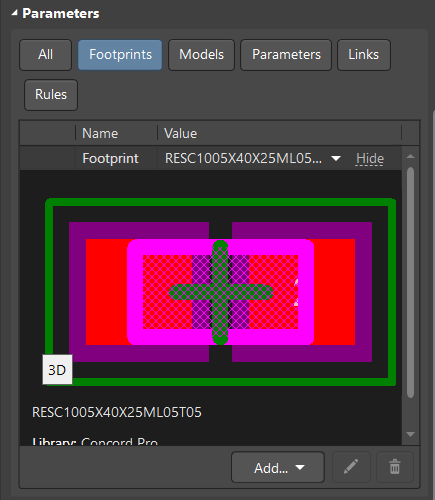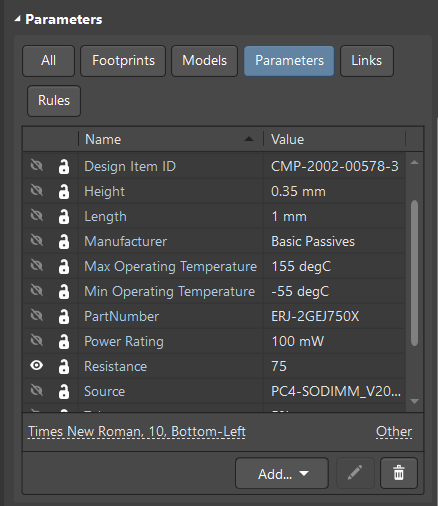Exploring Component Parameters
Tip: Altium does not put any restrictions on the parameters you use, and you can continue to follow those you have used in previous libraries.
As an example, let’s look at the system parameters of the R3 component in the Component mode of the Properties panel.
The Comment field in the General region is often used to specify the part number, allowing you to use this parameter to search for a component from manufacturers.
The Description field in the General region is used to describe the component. Note that the data in this field is not always displayed in one line, which allows you to enter a detailed description.
In the Parameters region of the Properties panel in Component mode, choose the Footprints button to display the Name and Value of the currently connected footprint. Click the Show/Hide link to toggle the display of an image of the footprint.
In the Parameters region of the Properties panel in Component mode, choose the Parameters button to display the Name and Value of the user parameters of the component. A component can have numerous parameters. The structure depends on the type of component and the component template.
The list of the minimum required user parameters for proper creation of the Bill of Materials, specifications and other documents are:
- Manufacturer is the manufacturer’s name.
- Manufacturer Part Number/Part Number provides the component designation. For example, the manufacturer part number, specifications, or component designation are available from the manufacturer.
- Max/Min Operating Temperature/Tolerance/Voltage Rating includes a brief description of the component for use in the Bill of Materials.
- Resistance/Capacitance/Case Code can display on the schematic when activated (nominal value, footprint type, etc.).
It is recommended not to use spaces or other symbols in parameter names, or lengthy names that are difficult to display on the screen. These may lead to search and application difficulties.
In the Creating Templates chapter (coming soon), we will give examples of parameter designation.