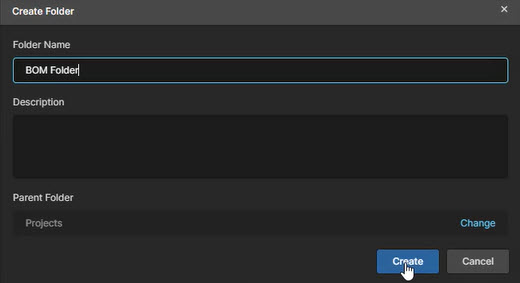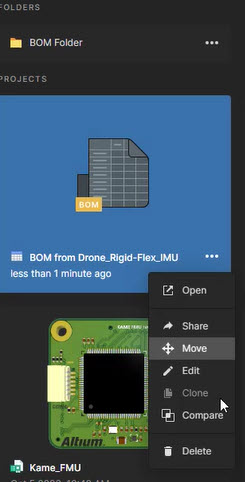How to Start a New BOM
BOM Portal is an intuitive tool that allows for either creating a BOM from a standalone BOM or a managed project. We will look at the best practices for managing BOM files once they are created:
- Pre-Requisites Before Starting a New BOM - Looking specifically at a standard error message of No Lifecycle, the causes, and solutions.
- First Method: Uploading a Standalone BOM - This allows for working with BOMs that may not have their source in Altium 365 or as a Managed Project.
- Second Method: Creating a Managed BOM from a Project - This method is preferred for having the PCB Project managed in Altium 365.
- BOM Folder Management - We'll review the best practices for file management.
First Things First
A standard error often occurs when a message says items of the managed BOM content type are restricted to view only. The error occurs because the content type, the BOM, is not assigned to a lifecycle.This error message tells us that a Workspace lifecycle definition is assigned to a managed BOM. In that case, you can fix this by entering the Altium 365 Workspace under the Admin settings and selecting lifecycle definitions. That will open up the lifecycle selection panel, allowing you to select various lifecycles.
This area will include lifecycles for your projects and your components under the generic lifecycle panel. You can look at the lifecycles that will be used for your managed BOMs, and you can specifically look at all changes and see in detail every item that will use this particular life cycle scheme. You want to ensure the managed BOM is checked here for this lifecycle.
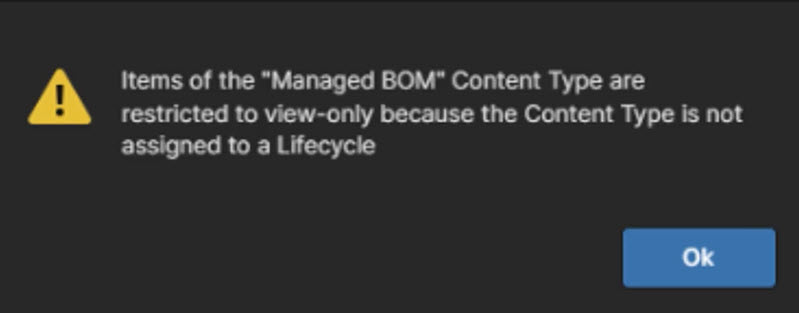
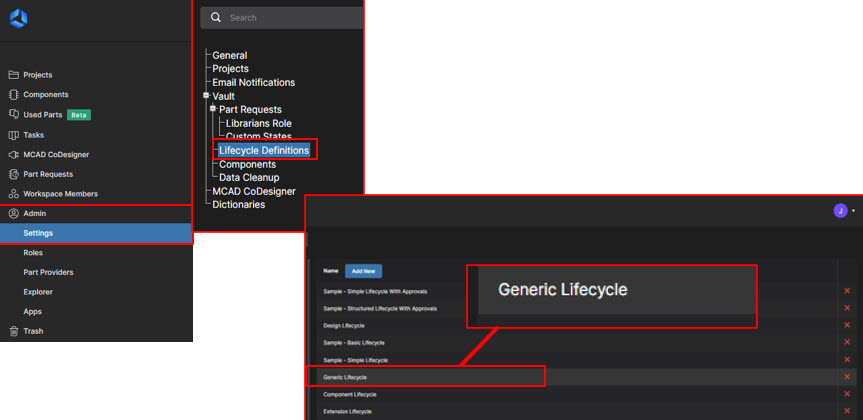
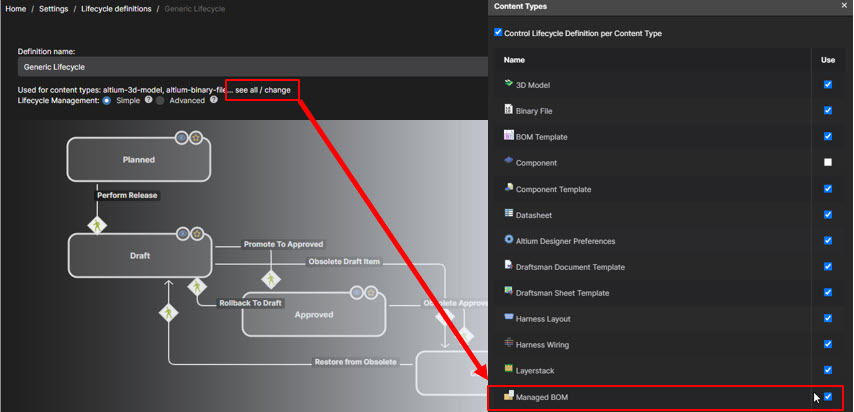
First Method of Starting a New BOM:
Uploading a Standalone BOM
The first method is the uploading of a standalone agnostic BOM.
The allowed formats are:
- CSV - comma-separated values
- XLS/XLSX - Microsoft Excel spreadsheet
- XML
To upload the BOM, go to the Altium 365 Workspace, select New, and upload the BOM. It will open the file locations for you to select your BOM from here. You can see the available formats; you select the BOM and say open the upload. The BOM panel will allow you to change the project name and add a description. You can change the folder location from here. It's just a matter of uploading, and with that, you will see that the BOM has now been uploaded. BOM Portal will recognize the alternates that you have already chosen.
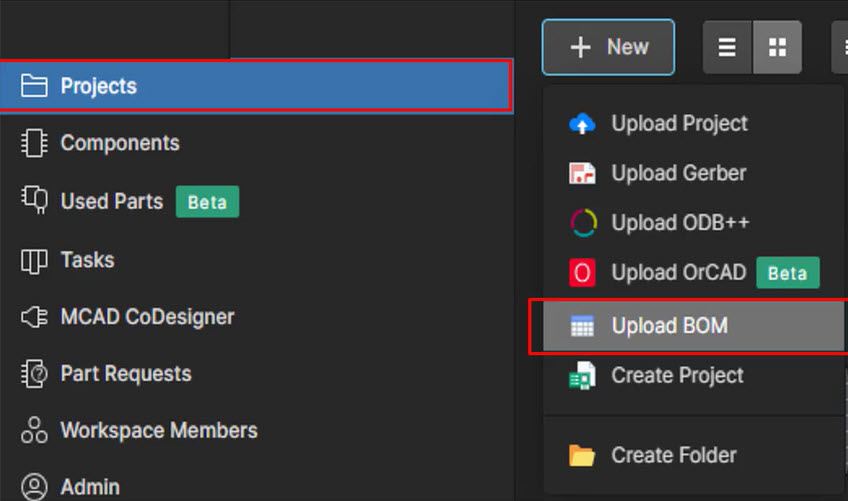
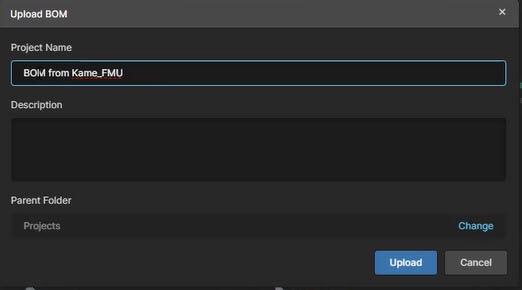
Second Method of Starting a New BOM:
From a Managed Project
The second method of starting a BOM in BOM Portal is to create a BOM from a managed project in your Workspace. To begin this process, you first want to open a project. By hitting the ellipses with the three dots and say, create your managed BOM.
In this panel, you have a couple of options. First, you can select variants of this project, or you can select no variant. You can also change the BOM location from here.
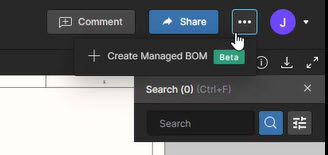
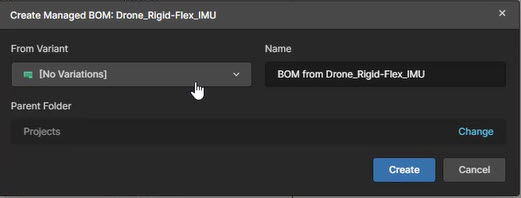
File Management for BOMs
It's essential to understand file management.
As you can see below, the project was pushed up into the main top folder; what you can do instead of having that is create new folders. So you can easily create, let's say, a BOM folder, and from that, go ahead and create the folder itself and then move particular BOM from this location into that folder. So keep this in mind when you're getting into more projects and BOMs and want to organize them into files and project folders.