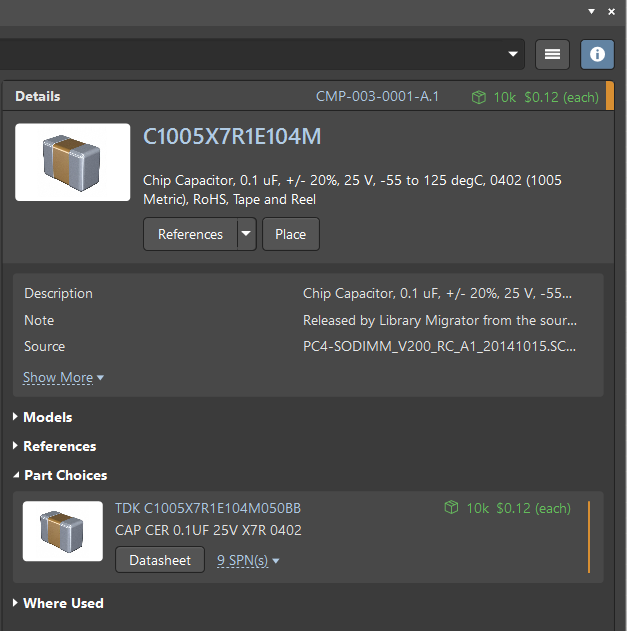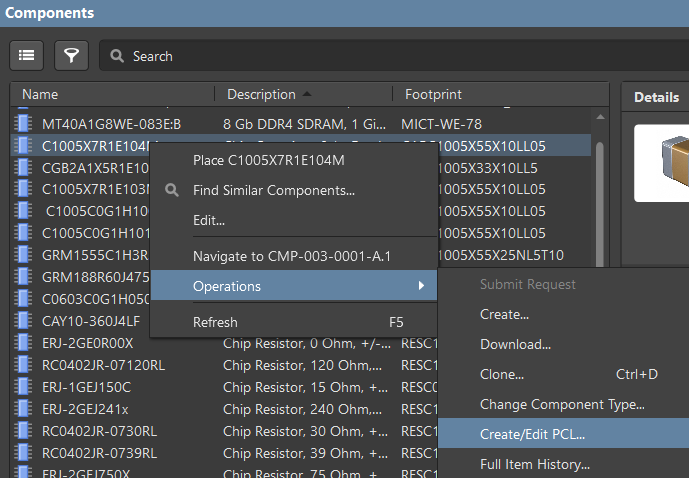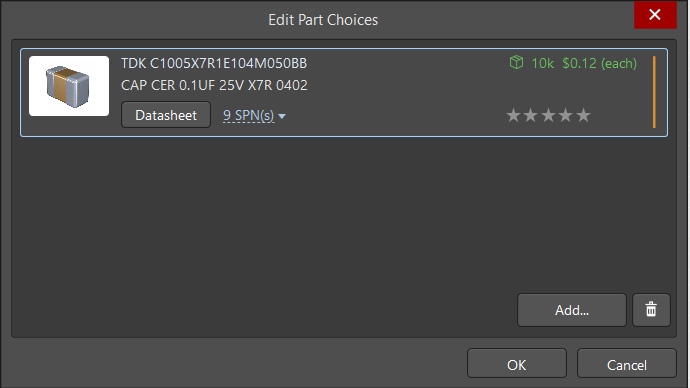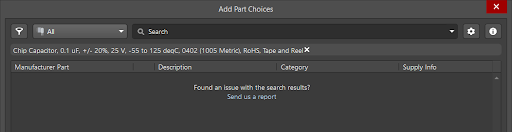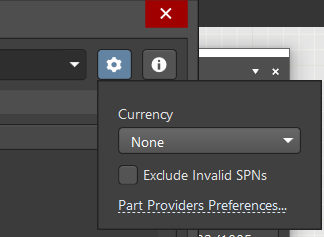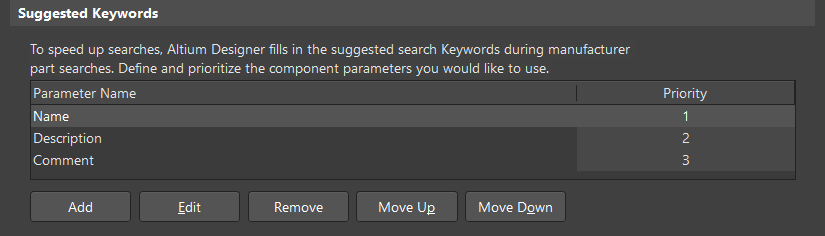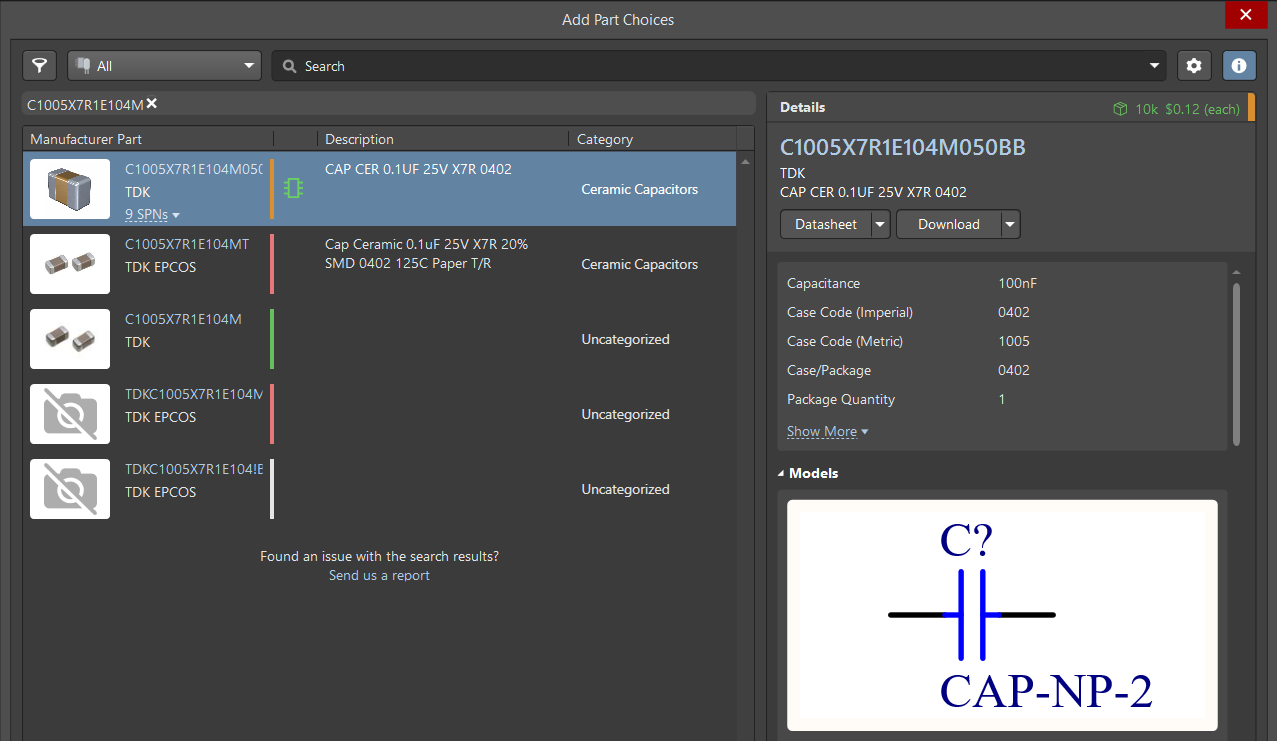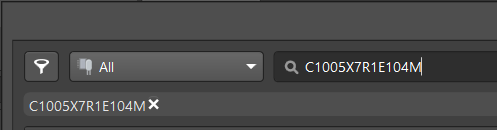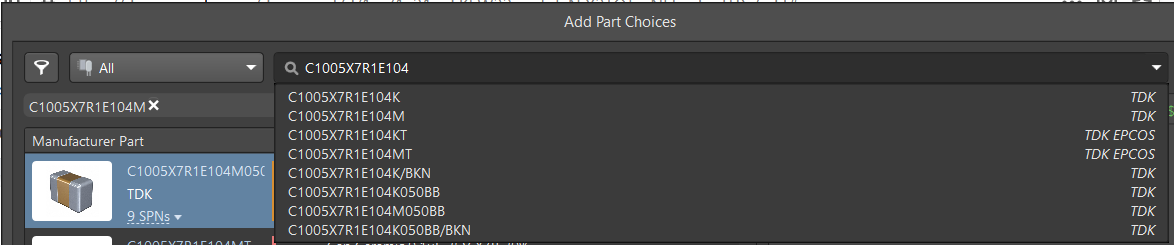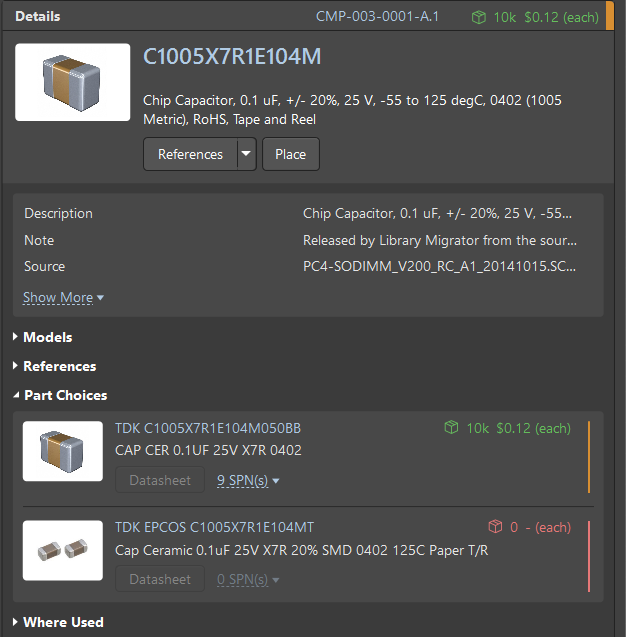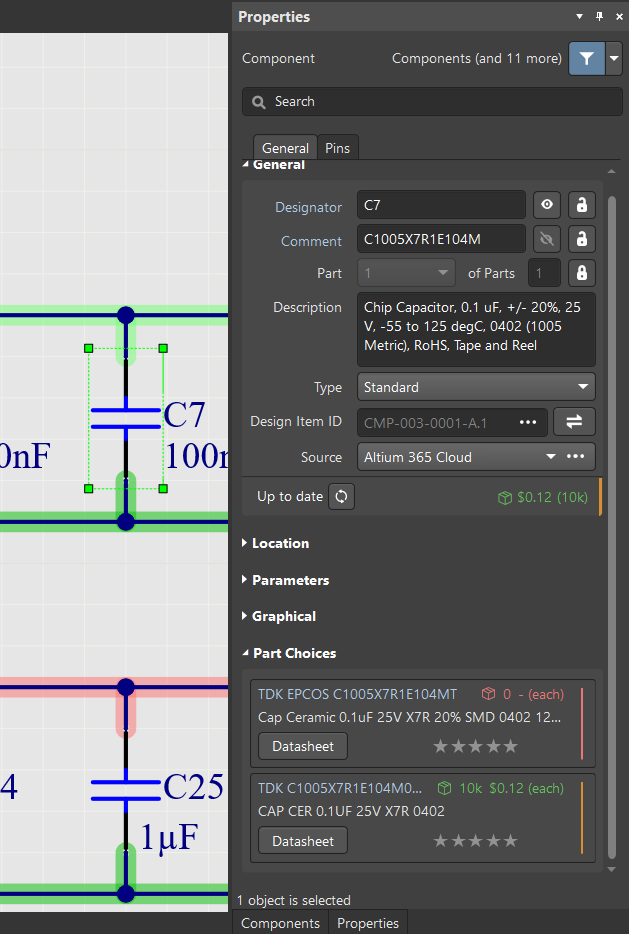Selecting Part Choices
In the Part Choices region of the Components panel, there is a link to a database that provides up-to-date manufacturer price and availability information directly from hundreds of global suppliers.
When you create a new or edit an existing component, you can use ready-made components with parameters and models from the Octopart database.
Tip: Part Choices is located in the Details region of the Components panel. If the Details section is not open, click .
The Part Choices region can be empty or consist of one or more references. Entries in this section were added to components in Altium when transferring and migrating the project library; however, you can always update or correct entries. Part choices can be used and added to the BOM document.
 .
.To add a new entry, click the Add button. The Add Part Choices dialog opens.
Tip: The search filter already contains text from the parameters depending on the setting on the Data Management - Parts Providers page of the Preferences dialog, as explained below.
We recommend reserving one of its parameters for the part choice search when creating a component. It can be Name, Description, or one of the user parameters.
 at the top right of the Add Part Choices dialog then select Parts Providers Preferences to open the Data Management - Parts Providers page of the Preferences dialog.
at the top right of the Add Part Choices dialog then select Parts Providers Preferences to open the Data Management - Parts Providers page of the Preferences dialog.In the Suggested Keywords region, there are three default options for manufacturer part searches: Name, Description, and Comment. You can set the priority by selecting a Parameter Name then click Move Up or Move Down to change the priority. Use the additional buttons below the region to Add new entries, or Edit or Remove current entries. For example, in the image below, we have set the highest priority for the Name parameter.
 to open the Details region, which displays parameters for that component.
to open the Details region, which displays parameters for that component.When you begin entering text in the Search field, you will be offered suggestions in a drop-down.
In the Components panel, the component will include two part choice entries.