
Jetzt verfügbar: Onboarding-Schulung als On-Demand-Video
Sehen Sie sich das On-Demand-Video zum Onboarding an, in dem die Mitglieder des Altium-Produktteams die Verwendung von Altium 365 demonstrieren. Folgen Sie diesem Link, um den Arbeitsbereich für Ihr Unternehmen in Altium 365 zu aktivieren.
In dieser Sitzung werden wir die folgenden Themen behandeln:
-
Übersicht über den Arbeitsbereich in Altium 365 und die neuesten Funktionen.
-
Erstellen und Einrichten eines eigenen Arbeitsbereichs und Anbindung an Altium Designer.
-
Walkthrough durch ein PCB-Projekt mit Altium 365:
- Öffnen eines lokalen Projekts und Hinzufügen zur Versionskontrolle
- Gemeinsame Nutzung des Projekts mit einem Kollegen
- Demonstration, wie ein Kollege Kommentare zum Design hinzufügen kann
- Erstellen einer Komponente von Grund auf
- Beschaffen einer Komponenten mithilfe der Hersteller-Teilesuche
- Importieren einer Intlib Bibliothek in Altium 365
- Hinzufügen von Ausgabejob-Dateien in Altium 365
- Senden von Fertigungsdaten an einen Fertigungsbetrieb mit Altium 365
- Anzeigen des Projektverlaufs
Hinweis: Wir bieten derzeit drei Subscriptions mit einem Altium 365 Arbeitsbereich an: Standard, Pro und Enterprise. Wenn Ihr Unternehmen über eine aktive Subscription verfügt, haben Sie wahrscheinlich den Standard-Plan. Die Pro- und Enterprise-Pläne verfügen über erweiterte Funktionen und kosten mehr als der Standard-Plan. Weitere Informationen finden Sie auf der Supbscription-Plan Seite.
Es gibt viele Informationen zu Altium. Wir bieten Ihnen Ressourcen, mit denen Sie sich weiterbilden können, und zwar mit umfassenden professionellen Schulungsprogrammen von Experten aus der PCB-Design-Branche. Rufen Sie die Kursliste auf und wählen Sie den Kurs aus, der Ihren Anforderungen am besten entspricht.

Now Available: On-Demand Video Onboarding Training
Watch the on-demand onboarding session, where the Altium Product team members demonstrate using Altium 365. Follow this link to activate Altium 365 workspace for your organization.
In this session, we will cover the following topics:
- Overview of the Altium 365 Workspace showing the latest features.
- How to create and set up your Workspace and connect it to Altium Designer.
- Walkthrough of a PCB project using Altium 365:
- Opening a local project and adding it to the version control
- Sharing the project with a colleague
- Demonstrating how a colleague can make comments on the design
- Starting a new PCB project using an Altium 365 stored project template
- Creating a component from scratch
- Acquiring a component from the manufacturer part search
- Importing an entire library into Altium 365 (.Intlib)
- Showing how to add output job files into Altium 365
- Sending out manufacturing files to a fabricator using Altium 365
- Reviewing project history
Note: we currently offer three subscription plans, Standard, Pro, and Enterprise, with an Altium 365 Workspace. You are likely on the Standard Plan if your organization has an active subscription. The Pro and Enterprise Plans have more advanced features and cost more than the Standard Plan. Please see the plans comparison page for more details.
There is a lot of information about Altium. We offer resources to help you learn more with comprehensive professional training programs by PCB design industry experts. Access the list of courses and choose the one that best suits your needs.

Now Available: On-Demand Video Onboarding Training
Watch the on-demand onboarding session, where the Altium Product team members demonstrate using Altium 365. Follow this link to activate Altium 365 workspace for your organization.
In this session, we will cover the following topics:
- Overview of the Altium 365 Workspace showing the latest features.
- How to create and set up your Workspace and connect it to Altium Designer.
- Walkthrough of a PCB project using Altium 365:
- Opening a local project and adding it to the version control
- Sharing the project with a colleague
- Demonstrating how a colleague can make comments on the design
- Starting a new PCB project using an Altium 365 stored project template
- Creating a component from scratch
- Acquiring a component from the manufacturer part search
- Importing an entire library into Altium 365 (.Intlib)
- Showing how to add output job files into Altium 365
- Sending out manufacturing files to a fabricator using Altium 365
- Reviewing project history
Note: we currently offer three subscription plans, Standard, Pro, and Enterprise, with an Altium 365 Workspace. You are likely on the Standard Plan if your organization has an active subscription. The Pro and Enterprise Plans have more advanced features and cost more than the Standard Plan. Please see the plans comparison page for more details.
There is a lot of information about Altium. We offer resources to help you learn more with comprehensive professional training programs by PCB design industry experts. Access the list of courses and choose the one that best suits your needs.

Now Available: On-Demand Video Onboarding Training
Watch the on-demand onboarding session, where the Altium Product team members demonstrate using Altium 365. Follow this link to activate Altium 365 workspace for your organization.
In this session, we will cover the following topics:
- Overview of the Altium 365 Workspace showing the latest features.
- How to create and set up your Workspace and connect it to Altium Designer.
- Walkthrough of a PCB project using Altium 365:
- Opening a local project and adding it to the version control
- Sharing the project with a colleague
- Demonstrating how a colleague can make comments on the design
- Starting a new PCB project using an Altium 365 stored project template
- Creating a component from scratch
- Acquiring a component from the manufacturer part search
- Importing an entire library into Altium 365 (.Intlib)
- Showing how to add output job files into Altium 365
- Sending out manufacturing files to a fabricator using Altium 365
- Reviewing project history
Note: we currently offer three subscription plans, Standard, Pro, and Enterprise, with an Altium 365 Workspace. You are likely on the Standard Plan if your organization has an active subscription. The Pro and Enterprise Plans have more advanced features and cost more than the Standard Plan. Please see the plans comparison page for more details.
There is a lot of information about Altium. We offer resources to help you learn more with comprehensive professional training programs by PCB design industry experts. Access the list of courses and choose the one that best suits your needs.

Altium 365入門 - 基本操作 (Standard)
アルティウムの技術メンバーがAltium 365の主要な機能の使い方をデモを通して解説します。現在サブスクリプションに加入しているお客様は、追加費用なしで1組織につき1つのAltium 365 Standard Workspaceを利用することができます。こちらから組織のAltium 365 Workspaceを有効にしてください。
機能や操作方法についてご不明点がございましたら、セッションの最後にご質問いただけます。
このセッションでは、次のようなトピックを紹介します。
-
Altium 365 Workspaceの最新機能の概要
-
Workspaceを作成して設定し、Altium Designerへ接続する方法
-
下記を含め、PCBプロジェクトでAltium 365を使用する際の詳しい手順:
- Altium 365 Stored Project Templateを使用して新しいPCBプロジェクトを開始する
- プロジェクトを同僚と共有する
- Altium 365ライブラリの部品を配置する
- Manufacturer Part Searchで部品を入手する
- 同僚がデザインにコメントを入力する
- Altium 365で新しい部品を作成する
- ライブラリ全体をAltium 365に移行する
- 出力ジョブファイルを作成してAltium 365にアップロードする
- Altium 365を使用して製造業者へ製造ファイルを送信する
- バージョンコントロールとプロジェクト履歴を使用する
注:現在、StandardとProの2つのサブスクリプションプランを提供しており、どちらにもAltium 365 Workspaceが付属しています。サブスクリプションに加入しておりましたら、Standardプランを利用している可能性があります。Proプランはより高度な機能を備えており、Standardプランよりも料金がかかります。詳細については、サブスクリプションプラン比較のページをご覧ください。

Jetzt verfügbar: Onboarding-Schulung als On-Demand-Video
Sehen Sie sich das On-Demand-Video zum Onboarding an, in dem die Mitglieder des Altium-Produktteams die Verwendung von Altium 365 demonstrieren. Folgen Sie diesem Link, um den Arbeitsbereich für Ihr Unternehmen in Altium 365 zu aktivieren.
In dieser Sitzung werden wir die folgenden Themen behandeln:
-
Übersicht über den Arbeitsbereich in Altium 365 und die neuesten Funktionen.
-
Erstellen und Einrichten eines eigenen Arbeitsbereichs und Anbindung an Altium Designer.
-
Walkthrough durch ein PCB-Projekt mit Altium 365:
- Öffnen eines lokalen Projekts und Hinzufügen zur Versionskontrolle
- Gemeinsame Nutzung des Projekts mit einem Kollegen
- Demonstration, wie ein Kollege Kommentare zum Design hinzufügen kann
- Erstellen einer Komponente von Grund auf
- Beschaffen einer Komponenten mithilfe der Hersteller-Teilesuche
- Importieren einer Intlib Bibliothek in Altium 365
- Hinzufügen von Ausgabejob-Dateien in Altium 365
- Senden von Fertigungsdaten an einen Fertigungsbetrieb mit Altium 365
- Anzeigen des Projektverlaufs
Hinweis: Wir bieten derzeit drei Subscriptions mit einem Altium 365 Arbeitsbereich an: Standard, Pro und Enterprise. Wenn Ihr Unternehmen über eine aktive Subscription verfügt, haben Sie wahrscheinlich den Standard-Plan. Die Pro- und Enterprise-Pläne verfügen über erweiterte Funktionen und kosten mehr als der Standard-Plan. Weitere Informationen finden Sie auf der Supbscription-Plan Seite.
Es gibt viele Informationen zu Altium. Wir bieten Ihnen Ressourcen, mit denen Sie sich weiterbilden können, und zwar mit umfassenden professionellen Schulungsprogrammen von Experten aus der PCB-Design-Branche. Rufen Sie die Kursliste auf und wählen Sie den Kurs aus, der Ihren Anforderungen am besten entspricht.

Formazione gratuita per Altium 365 Standard
Invitiamo tutti i nostri clienti a partecipare ad una delle nostre sessioni dal vivo dedicate alla formazione. I membri del team di prodotto Altium dimostreranno come utilizzare le funzionalità principali di Altium 365 e risponderanno a tutte le vostre domande.
Se non l'hai già fatto, clicca questo link per attivare il Workspace per la tua azienda.
La sessione durerà sessanta minuti e saranno trattati i seguenti argomenti:
- Panoramica del Workspace Altium 365 e delle funzionalità più recenti;
-
Creazione e configurazione del proprio Workspace e connessione ad Altium Designer;
-
Illustrazione completa di un progetto PCB attraverso l'utilizzo di Altium 365, che include:
- Creazione di un nuovo progetto PCB utilizzando un template esistente
- Condivisione del progetto con un collega
- Posizionamento dei componenti dalla libreria Altium 365
- Acquisizione dei componenti attraverso il pannello “Manufacturer Part Search”
- Inserimento di commenti all'interno del progetto da parte di un collega
- Creazione di un nuovo componente in Altium 365
- Trasferimento di una libreria completa in Altium 365
- Creazione e caricamento dei file di output in Altium 365
- Invio dei file di produzione ad un produttore utilizzando Altium 365
- Controllo delle versioni (Version Control) e cronologia di progetto (History)
Nota: Al momento offriamo due piani di abbonamento, Standard e Pro, entrambi dotati di un Workspace Altium 365. Se la tua azienda possiede un abbonamento attivo è probabile che tu abbia un piano Standard. Il piano Pro possiede caratteristiche avanzate e un costo superiore rispetto al piano Standard. Consulta la pagina di comparazione dei piani di abbonamento, in modo da ottenere maggiori dettagli.

지금 시청 가능: On-Demand 비디오 Onboarding 교육
Altium Product 팀원들이 Altium 365를 사용하여 데모를 시연하는 On-Demand Onboarding 교육 세션을 시청하세요.
이 링크를 따라 조직의 Altium 365 작업 공간을 활성화해주세요.
이 세션에서는 다음 주제를 다룹니다.
-
최신 기능을 보여주는 Altium 365 워크스페이스의 전반적인 개요
-
워크스페이스를 만들고 설정하고 Altium Designer에 연결하는 방법;
-
Altium 365를 사용한 PCB 프로젝트 실습:
- 로컬 프로젝트를 열고, 버전 제어을 추가하기
- 동료와 프로젝트 공유하기
- 동료가 설계에 댓글을 달 수 있는 방법에 대한 데모 시연
- Altium 365에 저장된 프로젝트 템플릿을 사용하여, 새 PCB 프로젝트 열기
- 처음부터 부품 만들기
- Manufacturing Part Search 패널에서 부품 라이브러리 가져오기
- 통합 라이브러리(.Intlib 파일)를 Altium 365로 가져오기
- Altium 365에 Output 작업 파일을 추가하는 방법
- Altium 365를 사용하여 PCB제조업체에 제조파일을 전송하기
- 프로젝트 히스토리 검토하기
참고사항 : 현재, Altium 365 작업 공간은 Standard, Pro, Enterprise의 세 가지 구독형과 함께 제공됩니다. 회사(또는 개인) 조직에 유지보수가 활성화되어있는 경우, Standard 요금제를 사용 중일 수 있습니다. Pro 및 Enterprise 플랜은 Standard 플랜보다 고급 기능이며, 추가 비용이 듭니다. 자세한 내용은 구독형 플랜 비교 페이지를 참고해주세요
Altium에 대한 많은 정보가 있습니다. 당사는 PCB 설계 전문가가 제공하는 전반적인 교육 전문 프로그램을 통해, 더 많은 것을 배울 수 있도록 자료를 제공합니다. 강의 목록에 들어가셔서, 가장 적합하고 필요하신 코스를 선택해보세요.
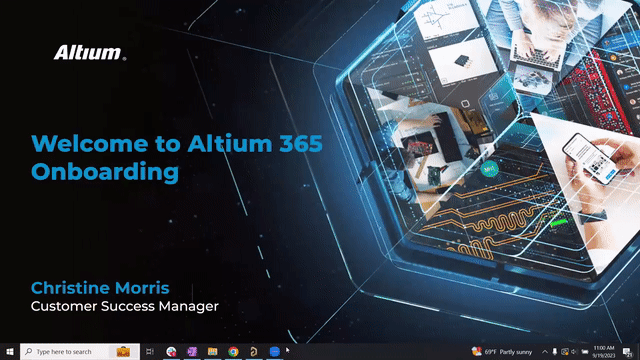

Erste Schritte mit Altium 365 Pro
Wir freuen uns darauf, Sie bei Ihrem Einstieg in Altium 365 Pro zu begleiten! Folgen Sie den nachstehenden Schritten, um loszulegen.
Sehen Sie sich das vom Altium-Produktteam erstellte Einführungsvideo an
Als ersten Schritt beim Einstieg in Altium 365 Pro sollten Sie sich unser Pro-Level Onboarding-Video ansehen. Während der Sitzung werden wir die folgenden Themen behandeln:
-
Übersicht über den Workspace in Altium 365 und die neuesten Funktionen;
-
Erstellen und Einrichten eines eigenen Arbeitsbereichs und Anbindung an Altium Designer;
-
Kompletter Walkthrough durch ein PCB-Projekt mit Demonstration, wie Altium 365 verwendet wird, einschließlich:
- Starten eines neuen PCB-Projekts mit einer in Altium 365 gespeicherten Projektvorlage
- Design-/Komponentenlebenszyklen und Revisionsbenennungsschemata
- Einrichten von Rollen und Berechtigungen für Benutzer
- Teilen von Projekten mit Kollegen
- Platzieren von Komponenten aus der Altium 365-Bibliothek
- Erstellen einer neuen Komponente in Altium 365
- Erstellen von Komponentenvorlagen
- Beschaffung von Komponenten über das Hersteller-Suchfeld
- Demonstration, wie ein Kollege Kommentare im Design hinterlassen kann
- Versionskontrolle und Projekthistorie
- Senden von Fertigungsdateien an einen Fertigungsbetrieb mit Altium 365
Aktivieren Sie Ihren Arbeitsbereich in Altium 365
Falls Sie es noch nicht getan haben, folgen Sie diesem Link um den Altium 365-Arbeitsbereich für Ihre Organisation zu aktivieren.
Sehen Sie sich weitere Ressourcen an
In der Zwischenzeit sollten Sie sich die Dokumentation zu Altium 365 und unsere Tutorials zu Altium 365 Pro ansehen.




