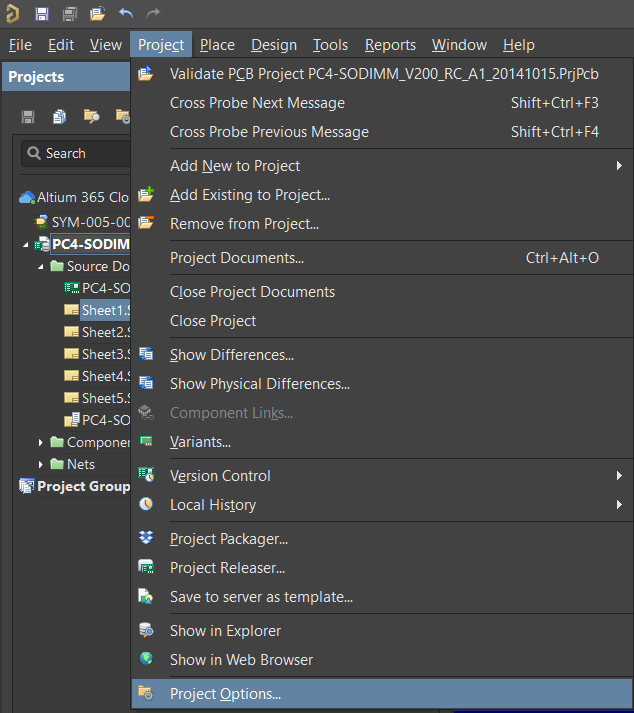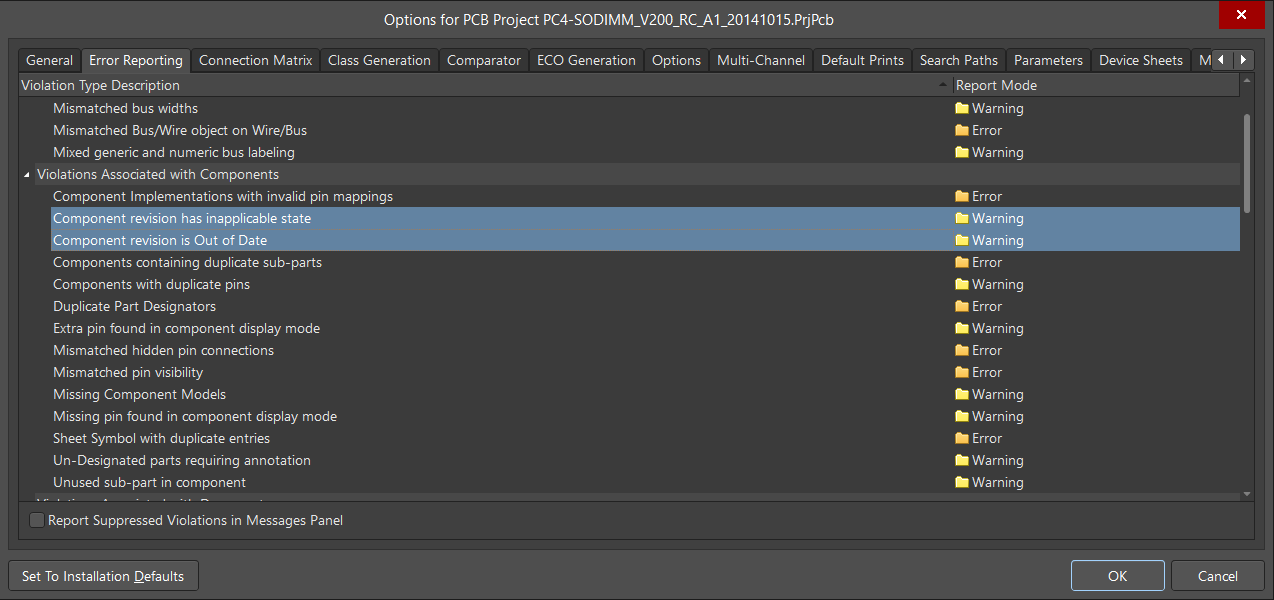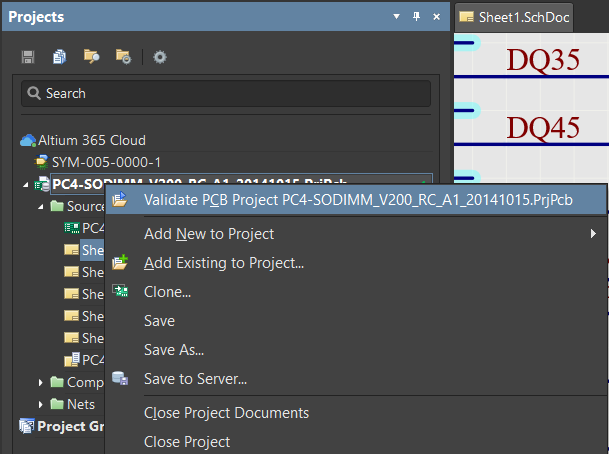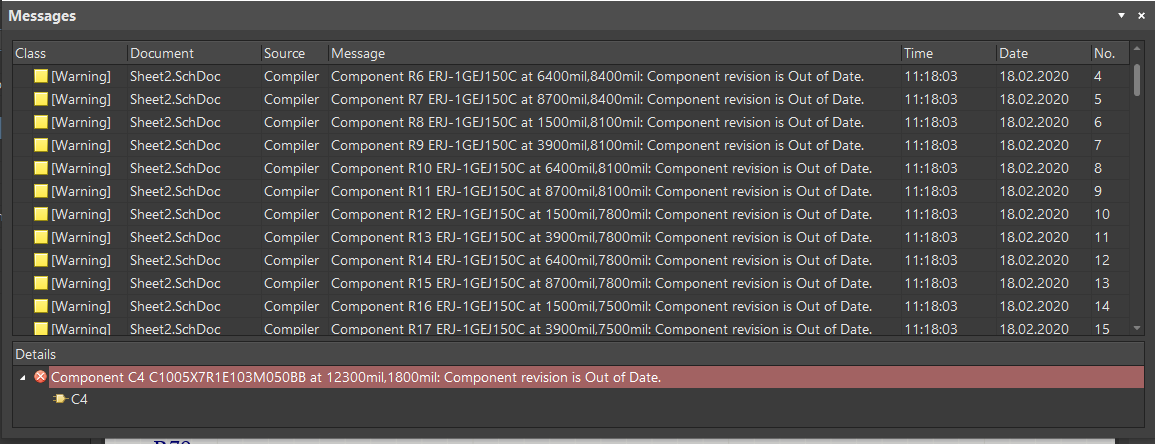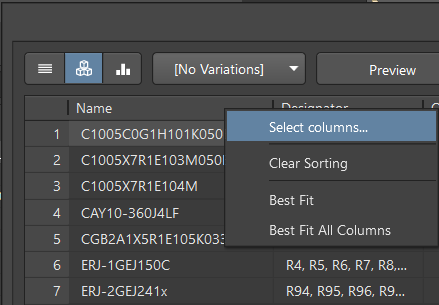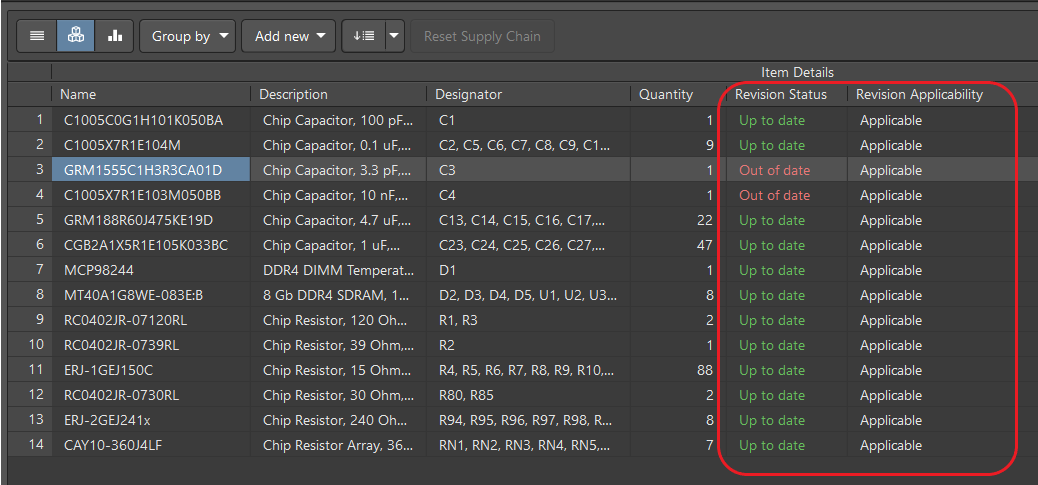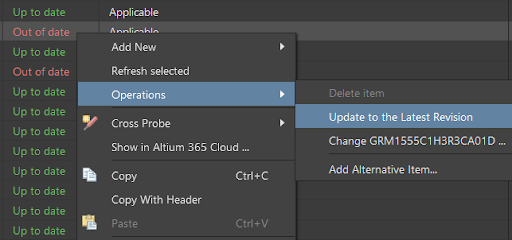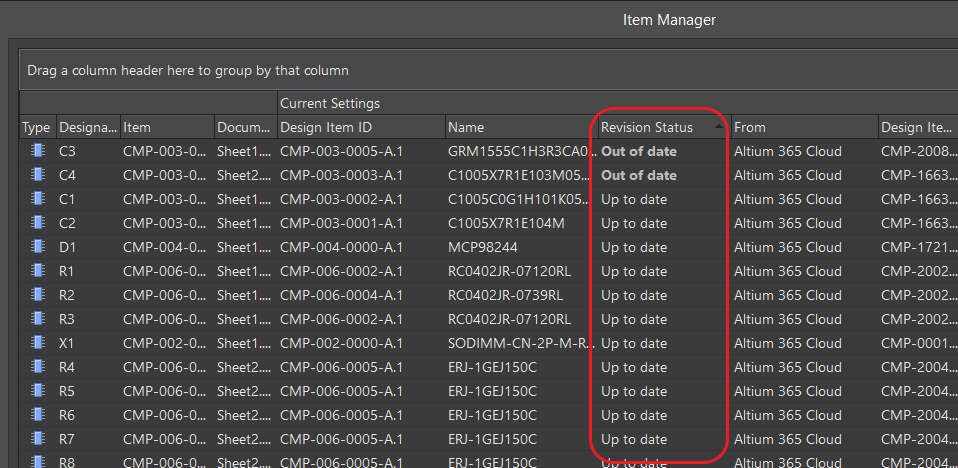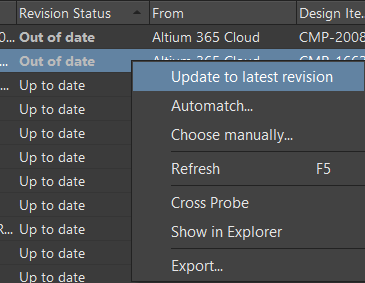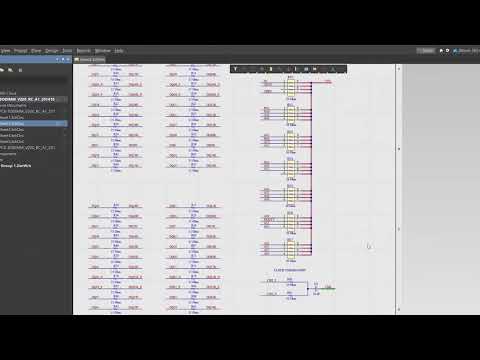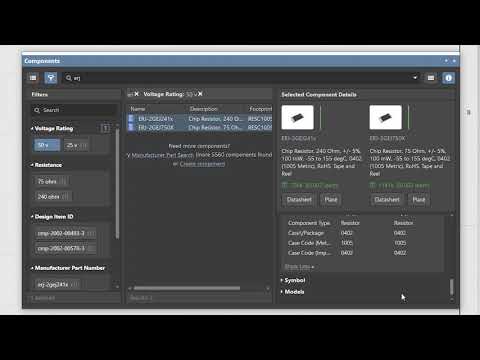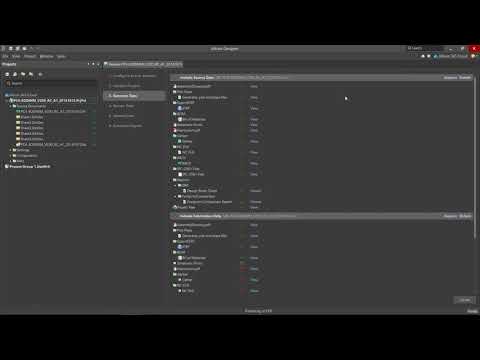Validating and Updating Component Revisions
One can update the revision by validating component status. Component validation creates a navigable report with found errors. Note that if errors are found during the project's release, execution pauses until those errors are corrected.
You can set the validation requirements in the project settings:
You can add manufacturer/supplier references, as well as perform a component search, selection, and replacement. In our case, we will perform a dynamic validation of each object in the list. We can control and update the revision status of all components at once.
Consider the columns in more detail:
- Revision State: Component status in relation to latest component Revision. (i.e., Up to date or Out of date status)
- Revision Applicable: Indicates compliance with the Revision Status of the project (Fig.6).
You can update revision status using Operations > Update to the Latest Revision (Fig.7).
You can also use the Item Manager (Tools > Item Manager) when the number of outdated component revisions is too high. However, keep in mind that the primary use of the Item Manager service is for migration from file-based libraries to Altium 365 cloud components (Fig.8).