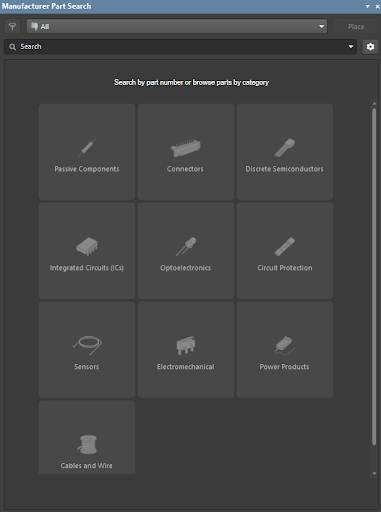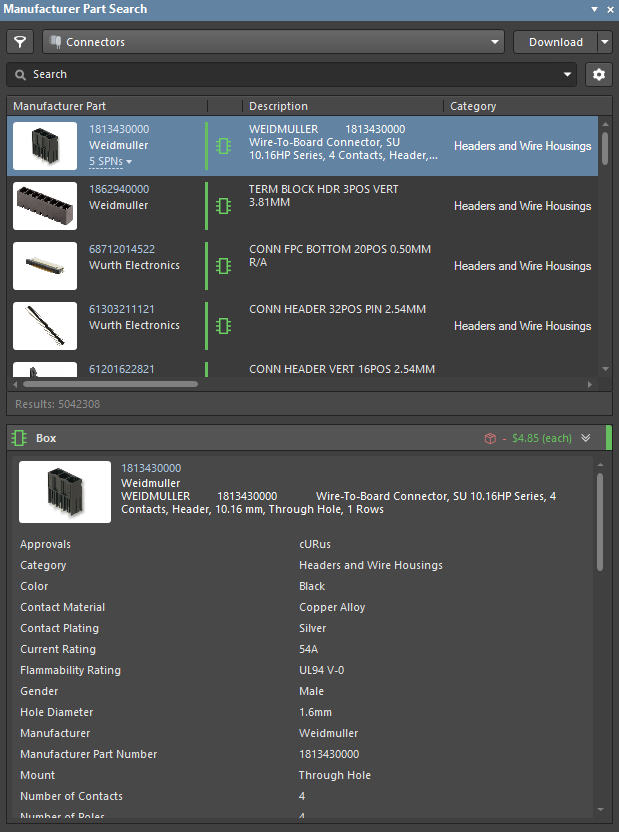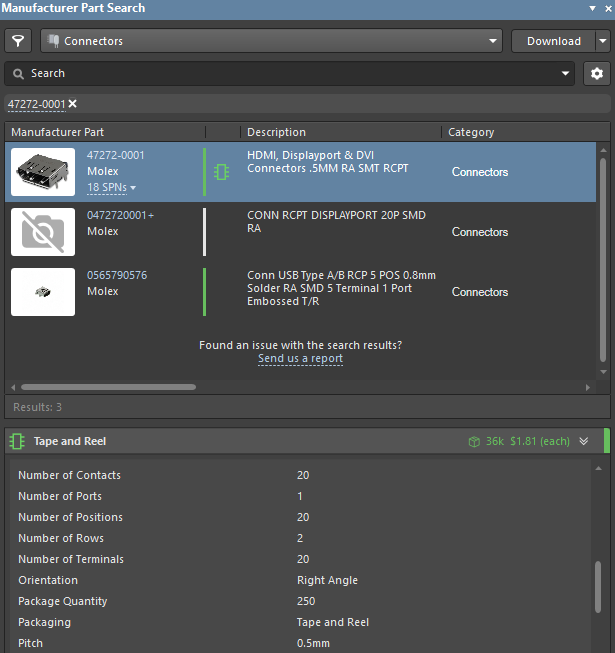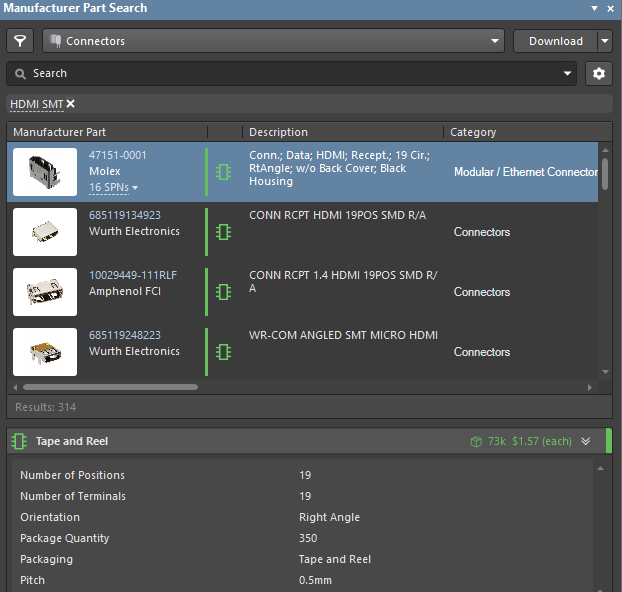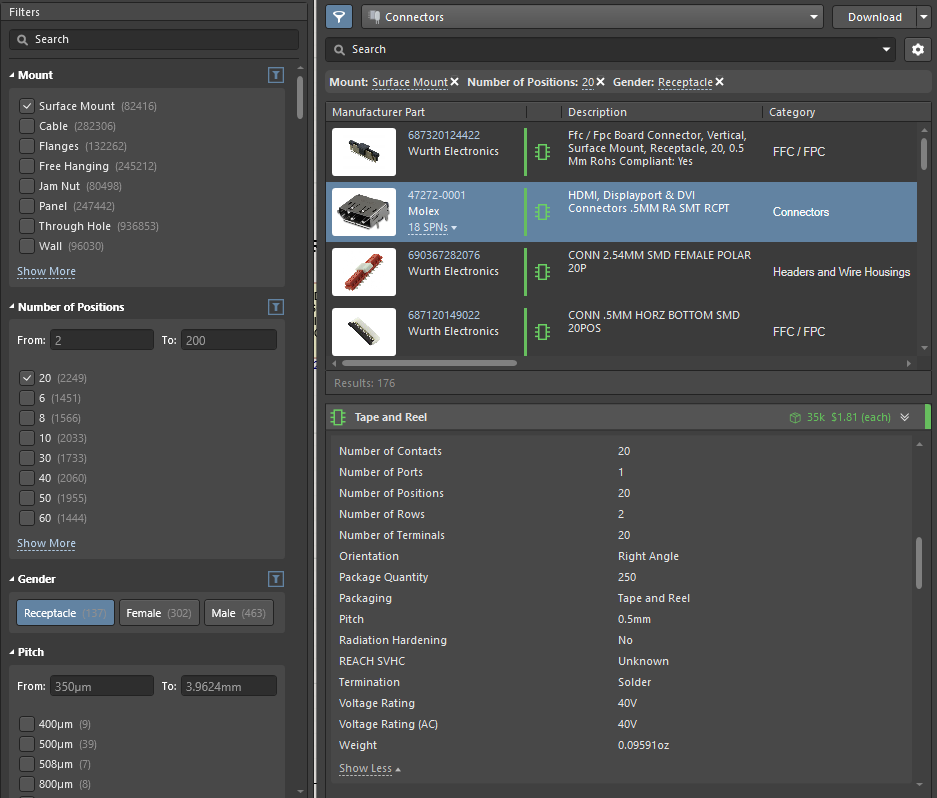Manufacturer Part Search
Altium Designer has a large component storage database, based on Octopart technologies. The Manufacturer Part Search panel offers a search feature based on categories and parametric filtering that allows you to choose the exact component you need and select a preferred supplier for that physical part, based on cost and availability.
Tip: You can return to the top menu with all categories by clicking the drop-down at the top of the panel and selecting All.
Case #1: You know the required part number. Enter the part number in the Search field and press Enter. For example, enter 47272-0001 in the field and click on the relevant component from the resulting grid.
Case #2: You know the part application. You can perform a search using the component description. If you need a surface-mounted HDMI connector, enter HDMI SMT in the search field to find all relevant parts. The currently selected filter options are shown above the parts list and can be removed (using the associated X icon) to modify the active search filters.
-
Active - This is the main stage of the lifecycle; the device is being manufactured, and its use is supported.
-
Obsolete - The component is no longer available.
-
Not Recommended For New Designs (NRFND) - The component is still active but not recommended for new designs due to the completion of the lifecycle.
-
Unknown - The current component lifecycle stage is unknown.