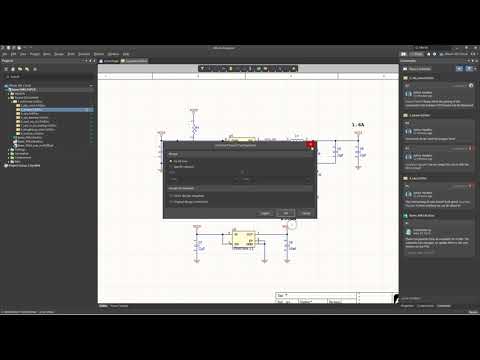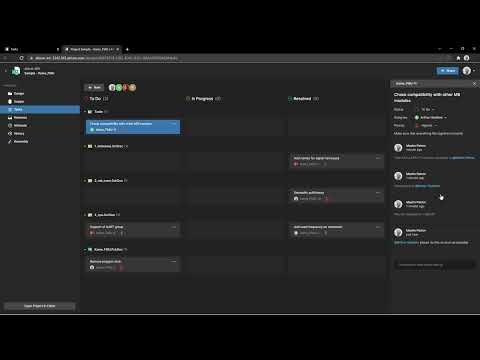How to Control Access and Share Your Projects
Altium allows granular control over who can access projects and what actions they can perform. We will show you how to manage these granular sharing options:
- Different ways to share your project
- How to check and control who has access to your project
- Advanced sharing settings
Altium supports three primary methods of giving other users access to a project:
- Add users to your Altium workspace - This is the best option for sharing projects with your team members and other collaborators.
- Share an individual project with someone outside the workspace - This works well for one-off cases when you need to collaborate on a limited number of projects.
- Share a static snapshot of the project - This option works well when you need to provide view-only access or create a public link to share with someone without Altium access.
1. Add users to your cloud workspace
An Altium workspace is a secure cloud environment where you and your team can store design projects.
Important! When you invite someone to your workspace, you give them access to your current and future projects. These default settings can be adjusted.
Administrators always have access to everything in the workspace.

2. Share an individual project with someone outside of the workspace
You can share a project with someone without adding them to your workspace. Be aware that they will have access to the following:
- Project source documents and comments
- Release packages
You can share a project with a user from your company or even someone outside your organization. If they don't have an Altium Live account, they will be prompted to sign up for one to access the project you shared.
To share outside of your workspace:
Open the project either in Altium Designer or your web browser.
Click the Share button.
In the Share dialog, type the email address of the person with whom you are sharing the project.
You will see a warning that you are sharing outside of your workspace. Click Ok.
3. Share a static snapshot of the project
You can also share a snapshot of a project on the web. A design snapshot shared this way is a read-only, static copy of the project. Updates to the project will not be reflected in the snapshot.
There are two ways to share a snapshot:
- Generate a temporary link that will allow anyone with the link access to the snapshot for 48 hours, or
- Share the snapshot with specific people.
Important! Once you share the snapshot, you cannot revoke access to it. Even if you delete the project from your workspace, the 48-hour link will work until its expiration time, and the users you shared the snapshot with will have access to the static copy.
Click Snapshot on the Web in the Share dialog box.
Click the Generate Link button.
3.2. Share with specific people
To give permanent access to a snapshot and provide the ability to comment on the specific project, toggle "Share with specific people."
Enter the email addresses of the users you want to invite. You can also add a note to all invited users' invitations.
Click Advanced Settings to choose whether to allow collaborators to reshare or download the project:
After entering all data, click Send to send the invitation.
The recipient will receive an e-mail containing a link to the snapshot of the design.
How to check and adjust who has access to your project
While there are several methods of sharing a project, whichever one you use, you can always check who a project has been shared with. To check and adjust who has access to a specific project, follow these steps:
- Editors in the Workspace – Allows Workspace team members that have Edit rights for the shared design to re-share it with others.
- Editors outside the Workspace – Allows non-Workspace team members that have Edit rights for the shared design to re-share it with others.
- Viewers in the Workspace – Allows Workspace team members with View rights for the shared design to download design files.
- Viewers outside the Workspace – Allows non-Workspace team members with View rights for the shared project to download design files.