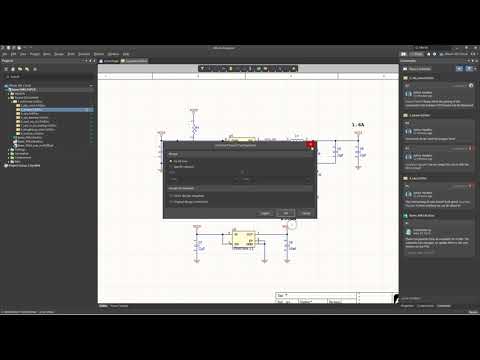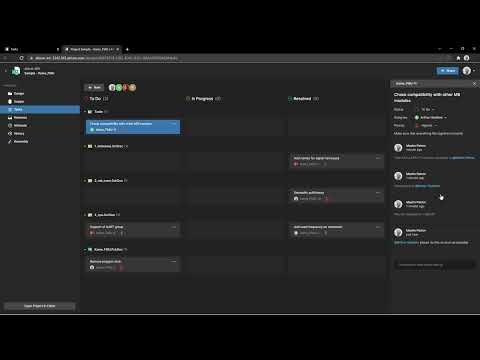Export Comments in Altium
Copy Link
Altium makes it easy to export the whole comment history as a PDF file for historical, legal, or auditing purposes.
You can export comment history from Altium Designer and from the web interface.
From within a schematic in Altium Designer, select Reports > Export Comments from the Top Menu. A dialog box called Comment Export Configuration will open. Click on Export and save the PDF file.
You can also define an Output Job to combine a new report each time you perform a Release. In the left side panel, select Settings > Output Files > Assembly.OutJob. Output Job files will appear in the Projects panel under the Settings\Output Job Files sub-folder when added to a project.
In order to add a new report output, select: Add New Report Output > Export Comments > Select the document from where you want to export the comments.
Go to Project > Project Releaser > Prepare & Release. If the project has modifications, an option to “Save and Commit Changes” will appear. Select Commit and Push, then Confirm Release. The PDF is now saved in your preferred location.
Comments are compiled and exported to a PDF file. As a result, you will see the list of comments when you open the PDF file, as well as the design snapshots if you selected them.
Entire design snapshots: it takes the entire design snapshot followed by the list of comments. This option exports the comments and snapshot on separate pages of the PDF:
Original design screenshots: It takes a screenshot for each comment attached to a specific pinned location or region in the design and you can see how the design looked when the comment was made.
Step 8
To view the PDF files of the comments in the web interface, access the document through Releases on the left side menu.