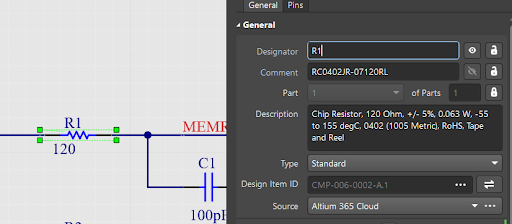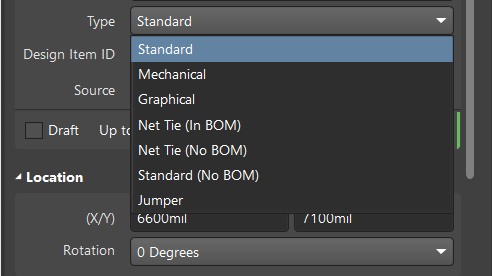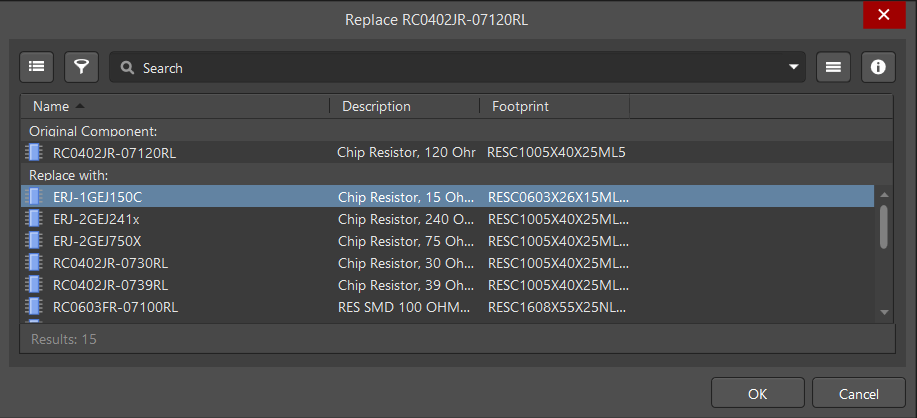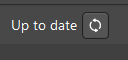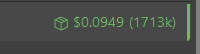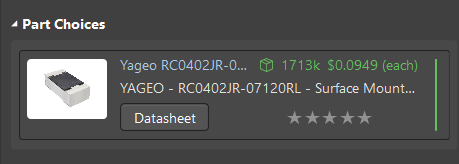Component Properties in the Schematic Editor
The Properties panel includes everything you need to know about a selected component. Some parameters apply to any type of library, and other component properties are directly related to Altium cloud libraries.
We will consider the component properties and new functions of the Properties panel in more detail. Open the Properties panel then select the component on the schematic (e.g., R1 - RC0402JR-07120RL).
General functionality of the Properties panel in Component mode:
- View and edit data parameters of the component: Designator, Comment, and Description.
- Change component type using the drop-down in the Type field. The type of component selected determines its template (i.e., required parameters) and displaying behavior in the ActiveBOM document.
 in the Design Item ID field. In our example, the Replace dialog opens and displays a list of possible replacement options discussed in more detail in the Replacing Placed Components Chapter.
in the Design Item ID field. In our example, the Replace dialog opens and displays a list of possible replacement options discussed in more detail in the Replacing Placed Components Chapter.Additional parameters appear in the Properties panel that are not present when working with file-based libraries. These parameters create new fields in the Properties panel.
The component can be updated to the latest revision by clicking  (Update to the Latest Revision). Components updated to the "latest revision" have the Up to date status. The Out of date status indicates that an update is required. We discuss this process in more detail in the Validating and Updating Component Revisions Chapter.
(Update to the Latest Revision). Components updated to the "latest revision" have the Up to date status. The Out of date status indicates that an update is required. We discuss this process in more detail in the Validating and Updating Component Revisions Chapter.
Tip: The Part Choices region of the Properties panel includes more information regarding manufacturers, details about products, and their availability. For a refresher about working with part choices, see the Selecting Part Choices Chapter.