Schematic Compare in Altium 365
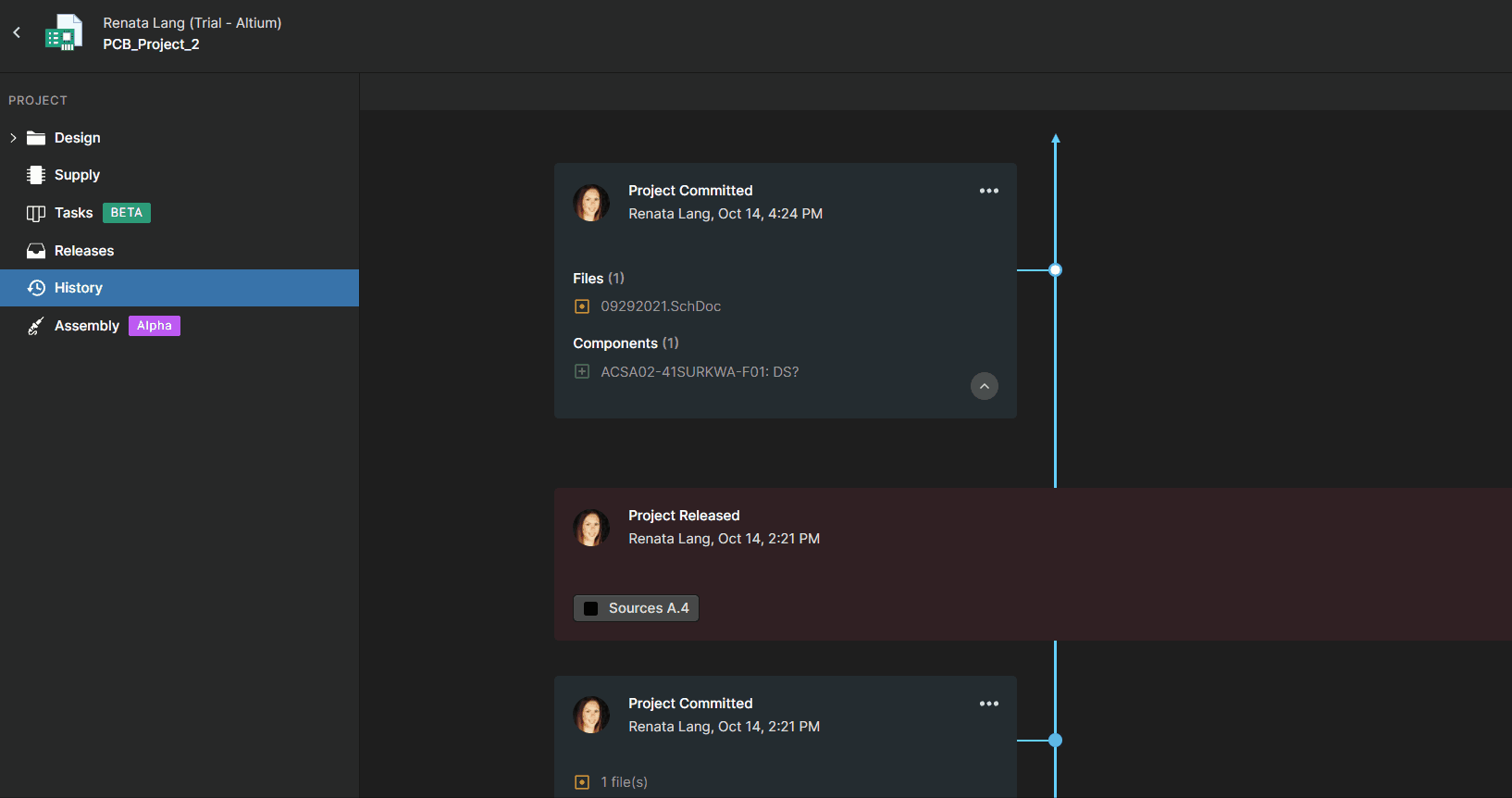
How can you see the differences between the schematics?
1. Compact overview of the differences
With built-in Schematic Compare, you can easily visually compare changes between schematics. This automated process allows you to quickly and accurately analyze the differences and review each change individually. This representation refers to the latest version of the schematic data but with the color code of changes compared to the chosen older schematic.
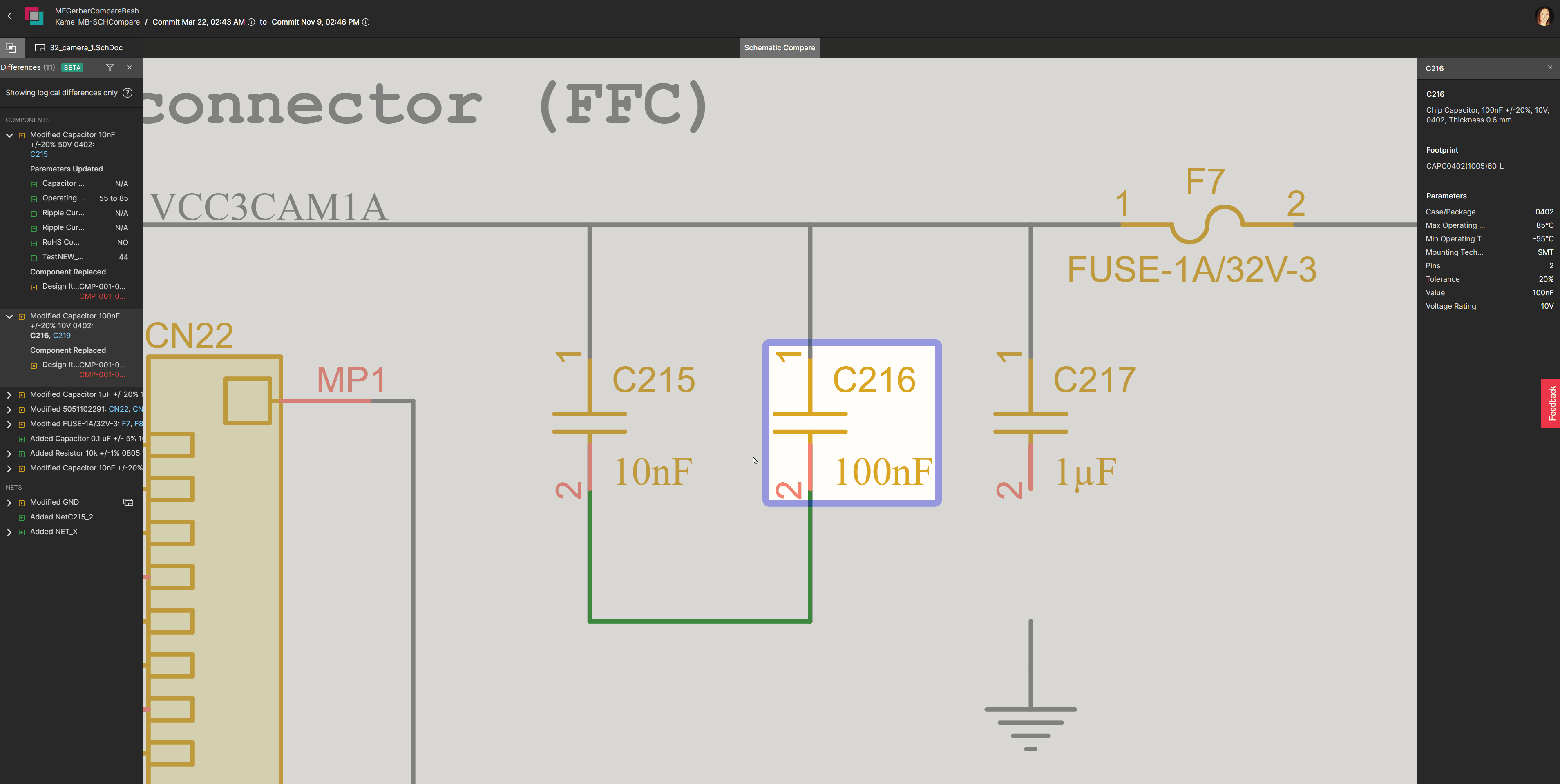
Schematic Compare only shows logical differences; the graphical changes are not displayed (such as moving a symbol on a sheet or changing a text string).
2. Easy navigation
The Differences panel on the left-hand side shows the differences in the Components or the Nets between the two selected commits or releases. The differences detected in the board design are listed in the Differences Panel. You can cross probe to the latest version of the schematic/layout, where these differences are color coded and highlighted:
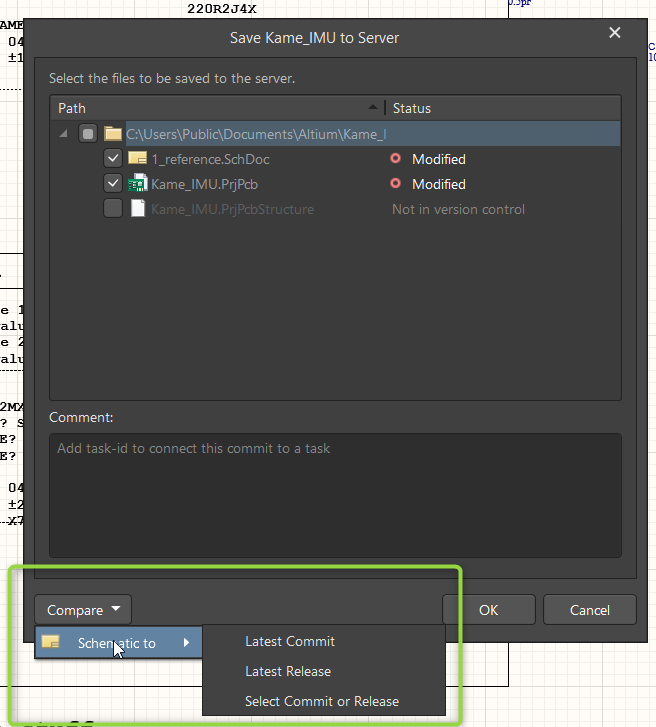
You can select a component in the Differences panel to view its properties. The component’s properties shown refer to the latest schematic.
3. Elements can be found by name in the search bar
If you are looking for a specific element, you can type its name in the search bar (shown below):

4. Detailed change track
The list on the left displays all parameters of the selected element, comparing the old and new parts. In this way, you do not need to search for the data inside the schematics to see which parameters have changed or which nets have been added or removed; do this quickly in an overview in Schematics Compare to save time.

Recommended Content
You can find more information on using Schematic Compare in Altium 365 by visiting the Getting Started Guide - Schematic Compare.