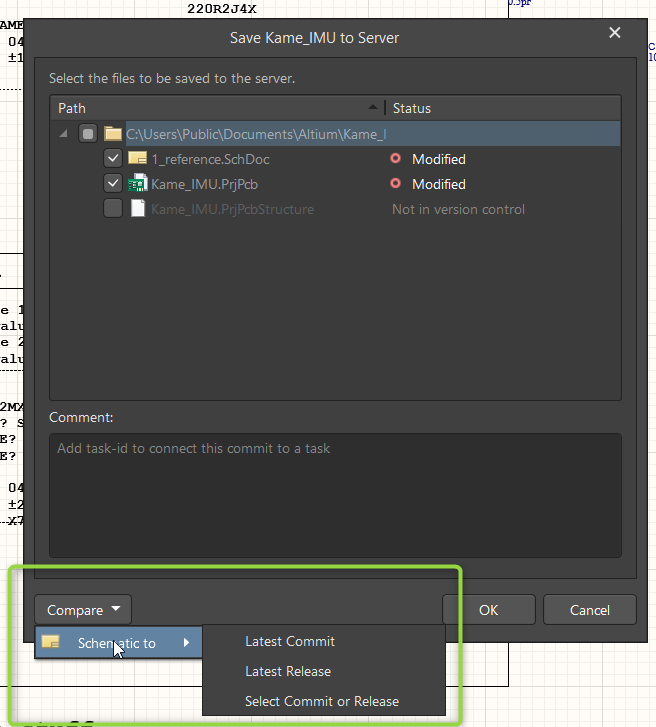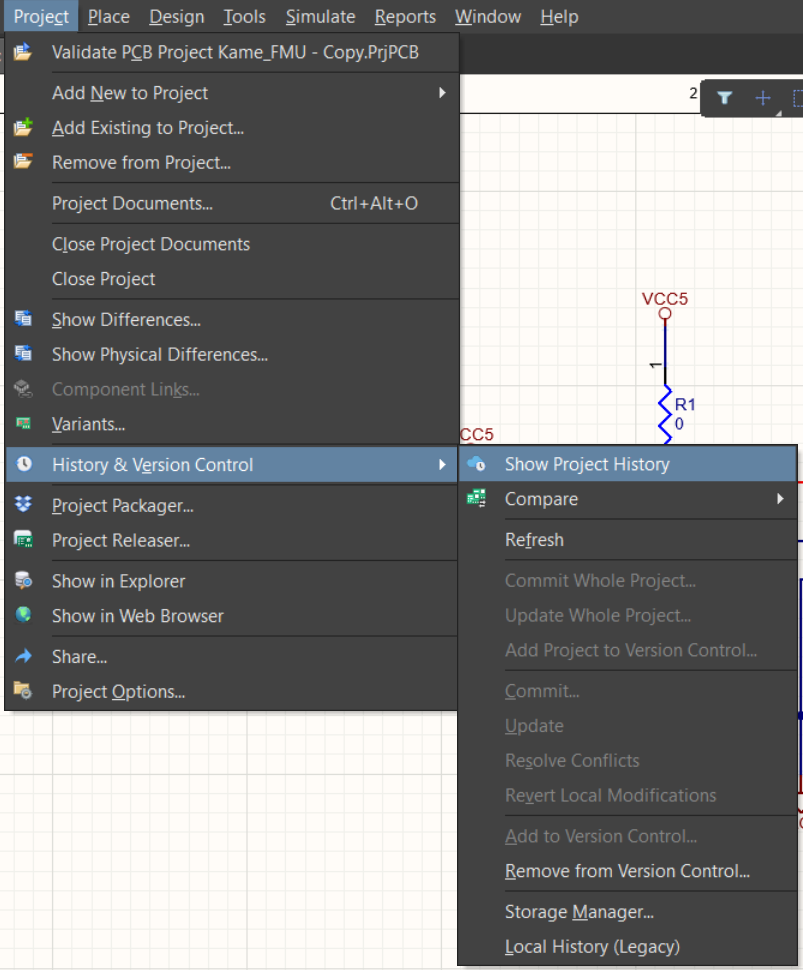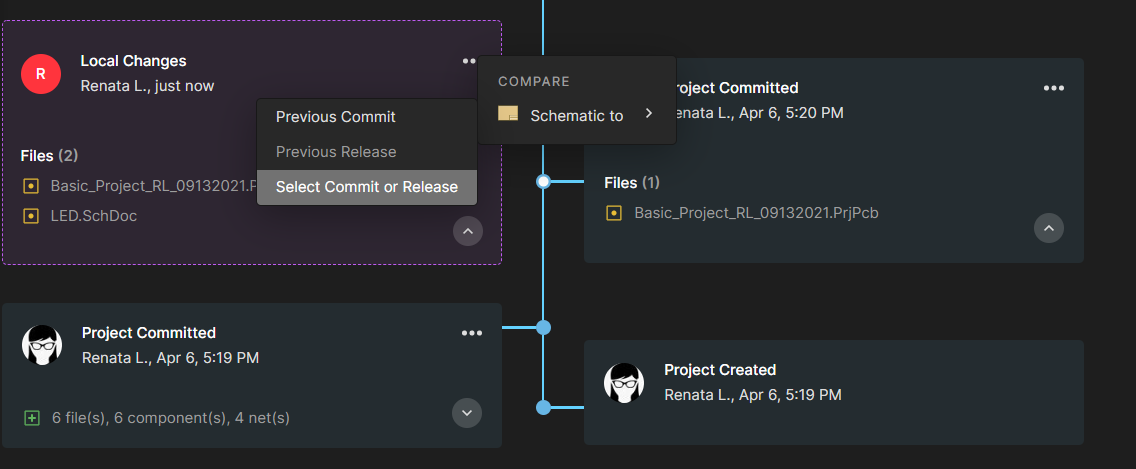Diff and Compare Operations in Altium Designer
It is important to validate proposed modification actions before executing them. Therefore, before committing, storing, or sharing the modifications with the team, you must ensure that no changes to the project are unexpected, no omission happened and only expected changes have occurred.
Comparing local changes (not committed) to previous versions or revisions of the projects on the server now is possible straight from Altium Designer. Schematics Compare is currently supported, but others (BOM & PCB) are under work.
Compare option is now available right when you are about to save changes (i.e., in Save to server) dialog and at any time before that from either Project History or Version Control context menu. When you click “Save to Server,” you can compare two schematics from a command in the dialog box before saving the project.
Before you save the project, go to Project -> History & Version Control to access Project History.
Project History is now extended with a new tile representing local changes (not yet saved to the server): you can see which documents were added, deleted, or modified. From this tile, it is also possible to perform comparison processes, such as between schematic documents.
If you choose to compare two schematics, the tool opens the Altium 365's Web Viewer interface, and the "Schematic Compare" view is displayed.
This is only the first step of the local changes update in Altium 365 Web Viewer. Over the coming weeks, more comparison capabilities will be announced on the “What’s New” website - stay tuned for more to come!

Recommended Content
You can find more information about schematic compare in Altium 365 at Getting Started Guide | Schematic Compare in Altium 365 and about project history in Altium 365 at Getting Started Guide | Project History in Altium 365.